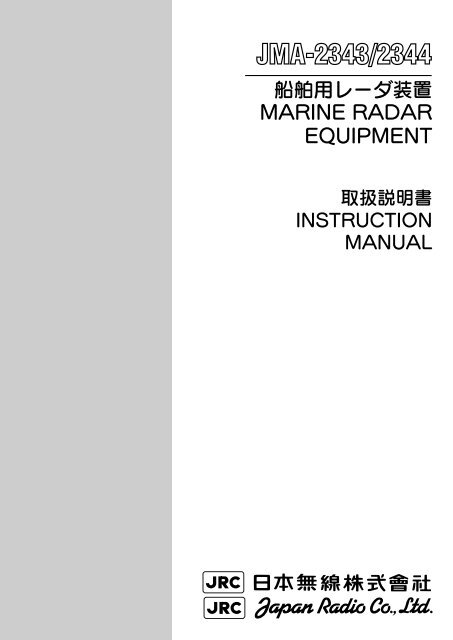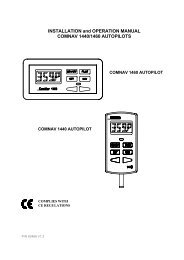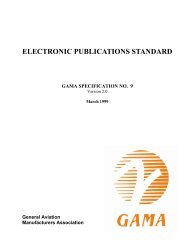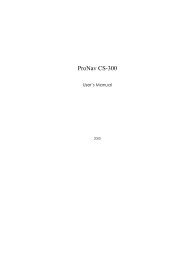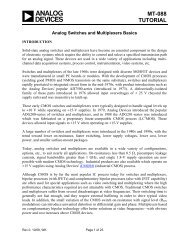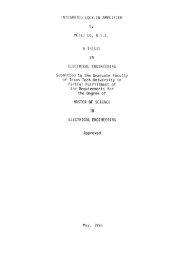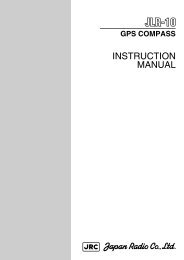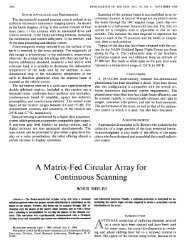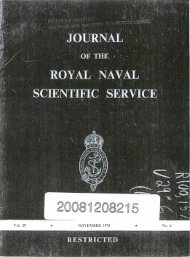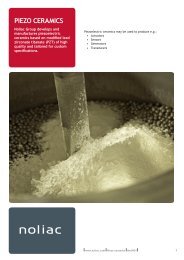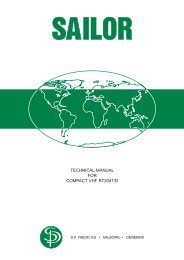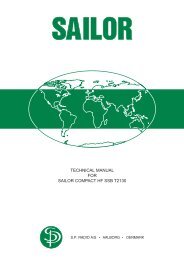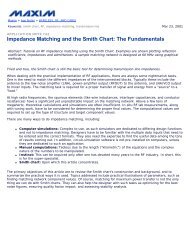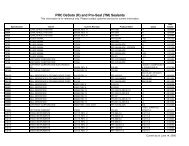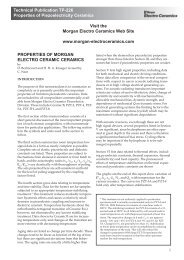JMA-2343/2344 - ProNav
JMA-2343/2344 - ProNav
JMA-2343/2344 - ProNav
Create successful ePaper yourself
Turn your PDF publications into a flip-book with our unique Google optimized e-Paper software.
<strong>JMA</strong>-<strong>2343</strong>/<strong>2344</strong>
はじめに<br />
このたびは、JRC 船 舶 レーダ<strong>JMA</strong>-<strong>2343</strong>/<strong>JMA</strong>-<strong>2344</strong>をお 買 い 上 げいただきま<br />
して、まことにありがとうございます。<br />
本 装 置 は、レーダ 信 号 の 送 受 信 部 、ブラウン 管 表 示 部 および 空 中 線 等 の 主 要 部 か<br />
らなる、 船 舶 の 安 全 航 行 を 図 るための 船 舶 用 レーダ 装 置 です。<br />
● お 使 いになる 前 に、この 取 扱 説 明 書 をよくお 読 みのうえ、 正 しくお 使 いくだ<br />
さい。<br />
● 取 扱 説 明 書 は 必 要 なときに 参 照 できるよう 大 切 に 保 管 してください。<br />
万 一 、ご 使 用 中 にわからないことや 不 具 合 が 生 じたときにお 役 立 てください。<br />
PREFACE<br />
Thank you very much for purchasing the JRC marine radar equipment,<br />
<strong>JMA</strong>-<strong>2343</strong> and <strong>JMA</strong>-<strong>2344</strong>.<br />
This equipment is a marine radar equipment designed to obtain safe<br />
operation of marine ships. The equipment consists of a radar signal<br />
transceiver unit, a CRT display unit and a scanner unit as its main units.<br />
● Before operating the equipment, be sure to read this instruction manual<br />
carefully for correct operation.<br />
● Maintain this instruction manual so that operators can refer to it at<br />
anytime.<br />
Refer to this manual when any inconvenience or defect occur.<br />
I
Pictorial Indication<br />
●Before Operation●<br />
Various pictorial indications are included in this manual and are shown<br />
on these equipment so that you can operate them safely and correctly<br />
and prevent any danger to you and / or to other persons and any damage<br />
to your property during operation. Such indications and their meanings<br />
are as follows.<br />
Please understand them before you read this manual:<br />
WARNING<br />
This indication is shown where any person is supposed to be in danger of<br />
being killed or seriously injured if this indication is neglected and these<br />
equipment are not operated correctly.<br />
CAUTION<br />
This indication is shown where any person is supposed to be injured or any<br />
property damage is supposed to occur if this indication is neglected and these<br />
equipment are not operated correctly.<br />
Examples of pictorial indication<br />
Disassembling<br />
Prohibited<br />
Disconnect the<br />
power plug<br />
Electric<br />
Shock<br />
Prohibition<br />
instruction<br />
The△mark represents CAUTION (including DANGER and WARNING).<br />
Detailed contents of CAUTION ("Electric Shock" in the example on the<br />
left.) is shown in the mark.<br />
The mark represents prohibition.<br />
Detailed contents of the prohibited action ("Disassembling Prohibited" in<br />
the example on the left) is shown in the mark.<br />
The ● mark represents instruction.<br />
Detailed contents of the instruction ("Disconnect the power plug" in the<br />
example on the left) is shown in the mark.<br />
Warning label<br />
There is a warning label on the top cover of the equipment.<br />
Do not try to remove, break or modify the label.<br />
III
●ご 使 用 上 の 注 意 ●<br />
警 告<br />
空 中 線 、 送 受 信 機 及 び 指 示 機 の 内 部 には 触 れないでください。<br />
高 電 圧 部 により 感 電 の 原 因 となります。 機 器 内 部 の 保 守 、 点 検 、 調 整 等 は 当 社 の 営<br />
業 部 またはお 近 くの 支 社 ・ 支 店 ・ 営 業 所 または 代 理 店 にサービスを 依 頼 してくださ<br />
い。<br />
当 社 の 営 業 部 ・ 支 社 ・ 支 店 ・ 営 業 所<br />
巻 末 の「 事 業 所 一 覧 」をご 覧 ください。<br />
空 中 線 輻 射 部 は 回 転 しますので、 近 づかないでください。<br />
急 に 空 中 線 が 回 転 し 人 体 を 殴 打 して、 負 傷 する 原 因 となります。<br />
空 中 線 輻 射 部 は 人 が 近 づけないよう 操 舵 室 の 屋 根 、フライングブリンジ、 架 台 、レ<br />
ーダーマスト 等 の 高 い 場 所 に 設 置 することをおすすめします。また、 人 の 近 づく 恐<br />
れのある 場 合 は 空 中 線 ガードを 設 置 することをおすすめします。 空 中 線 の 作 業 をす<br />
る 場 合 は、 空 中 線 の 安 全 スイッチを 切 ってください。<br />
空 中 線 は 人 の 頭 より 高 い 位 置 に 設 置 してください。<br />
至 近 距 離 で 直 接 電 波 を 浴 びると 人 体 に 影 響 を 及 ぼす 原 因 となります。<br />
保 守 、 点 検 で 人 がアンテナに 接 近 する 場 合 は 指 示 機 の 準 備 / 断 スイッチを<br />
押 し、 指 示 機 を 準 備 状 態 にしてください。<br />
至 近 距 離 で 直 接 電 波 を 浴 びると 人 体 に 影 響 を 及 ぼす 原 因 となります。<br />
注 意<br />
レーダはあくまでも 航 法 援 助 装 置 としてご 使 用 ください。<br />
また、 操 船 の 最 終 判 断 は 必 ず 操 船 者 自 身 で 行 ってください。<br />
操 船 の 最 終 判 断 を、レーダが 表 示 する 情 報 のみに 頼 った 場 合 、 衝 突 、 座 礁 等 の 事 故 の<br />
原 因 となることがあります。<br />
IV
●Cautions to be used during operation●<br />
WARNING<br />
Do not touch the insides of the scanner unit, transceiver and display<br />
unit.<br />
Touching any high voltage area, you will get an electric shock. For<br />
maintenance, inspection and adjustment of internal parts of these equipment,<br />
consult with our sales office or distributor in your district.<br />
Since the scanner unit radiator rotates, do not approach it.<br />
The scanner unit may start rotating suddenly, and consequently any person may<br />
be struck and be injured. We recommend you to install the scanner unit<br />
radiator on the roof of the wheel house, flying bridge, trestle, radar mast or any<br />
other high position so that no person can approach it. When servicing the<br />
scanner unit, set the scanner unit safety button to the OFF position.<br />
Install the scanner unit at any place higher than any person.<br />
If being exposed directly to electric wave at close range, you may suffer adverse<br />
influence.<br />
When approaching the antenna for maintenance or inspection, set<br />
the power button of the display unit to the ST-BY position.<br />
If being exposed directly to electric wave at close range, you may suffer adverse<br />
influence.<br />
CAUTION<br />
Use these radar only as assisting devices for navigation.<br />
Also, the officer should make the final decision for maneuvering by<br />
himself.<br />
If you make the final decision of maneuvering only on the information which a<br />
radar display, it may become the cause of accidents, such as collision and<br />
stranding.<br />
V
──ご 使 用 前 に 注 意 していただきたい<br />
いただきたいこと<br />
こと──<br />
高 電 圧 に 対 する 注 意<br />
無 線 装 置 、レーダなどの 電 子 機 器 の 内 部 には 数 百 から 数 万 ボルトの 高 電 圧 が 使 用 されていま<br />
す。 通 常 の 操 作 においてはまったく 危 険 はありませんが、 万 一 、 誤 って 機 器 内 部 に 触 れた 場<br />
合 非 常 な 危 険 を 伴 います。( 専 門 整 備 員 以 外 の 機 器 内 部 の 保 守 ・ 点 検 ・ 調 整 は 禁 止 )<br />
数 万 ボルトの 高 圧 では 感 電 即 死 の 危 険 が 大 きく、また 時 により 数 百 ボルトの 電 圧 でも 感 電 死<br />
することがあります。このような 危 険 を 防 止 するには 機 器 の 内 部 に 手 を 入 れるとき、 必 ず 電<br />
源 スイッチを 切 って、 一 端 を 確 実 に 接 地 した 電 源 でコンデンサーなどを 放 電 させ、 電 気 の 残<br />
っていないことを 確 めた 上 で 初 めて 手 を 内 部 に 入 れるようにしてください。この 際 、 乾 燥 し<br />
た 木 綿 の 手 袋 などを 用 いればなおいっそう 危 険 防 止 となります。また 左 手 をポケットに 入 れ、<br />
両 手 を 同 時 に 用 いないことも 必 要 な 注 意 の 一 つです。 感 電 したときの 障 害 は 二 次 的 に 大 きく<br />
なることがあるので 足 場 もしっかりした 所 を 選 ぶことが 大 切 です。 感 電 したときは 火 傷 した<br />
所 を 完 全 に 消 毒 して、 手 当 を 速 やかに 行 うことが 必 要 です。<br />
電 撃 の 救 出 上 の 注 意<br />
電 撃 を 受 けた 人 を 発 見 した 場 合 、 直 ちに 電 源 を 切 り 回 路 を 接 地 してください。 回 路 が 直 ちに<br />
切 れないときは、 感 電 した 人 をできるだけ 早 く 乾 いた 板 、 布 などの 絶 縁 物 を 介 して 直 接 感 電<br />
した 人 に 触 れずに 離 してください。<br />
感 電 したとき、 頭 脳 の 呼 吸 中 枢 に 電 流 が 流 れると 呼 吸 が 急 に 止 まります。 衝 撃 があまりひど<br />
くないときは 人 工 呼 吸 を 行 うことにより 呼 吸 を 回 復 します。 電 撃 を 受 けた 人 は 非 常 に 顔 色 が<br />
悪 くなり、 脈 が 大 変 弱 くなってしまうか、まったく 止 まってしまうことがあり、 人 事 不 省 に<br />
なり 硬 直 します。<br />
VI
──PRECAUTIONS BEFORE OPERATION──<br />
Cautions for high voltage<br />
High voltages from hundreds volts to tens of thousands volts are to be applied to the<br />
electronic equipment such radio and radar devices. You do not face any danger during<br />
normal operation, but sufficient cares are required for maintenance, inspection and<br />
adjustment of their internal components. (Authorized maintenance personnel alone are<br />
permitted to implement maintenance, check-ups or adjustment of internal components.)<br />
High voltages of tens of thousands volts are so dangerous as to bring an instantaneous<br />
death from electric shock, but even voltages of hundreds volts may sometimes lead to a<br />
death from electric shock. To prevent such an accident, make it a rule to turn off the<br />
power button, discharge capacitors with a wire surely earthed on an end and make sure<br />
that internal parts are no longer charged before you touch any parts inside these devices.<br />
At the time, wearing dry cotton gloves ensures you further to prevent such danger. It is<br />
also a necessary caution to put one of your hands in the pocket and not to use your both<br />
hands at the same time.<br />
It is also important to select a stable foothold always to prevent additional injuries once<br />
you were shocked by electricity. If you were injured from electric shock, disinfect the<br />
burn sufficiently and get it taken care of promptly.<br />
What to do in case of electric shock<br />
When finding a victim of electric shock, turn off the power source and earth the circuit<br />
immediately. If it is impossible to turn off the circuit, move the victim away promptly<br />
using insulators such as dry wood plate and cloth without touching the victim directly.<br />
In case of electric shock, breathing may stop suddenly if current flows to the respiration<br />
center in the brain. If the shock is not so strong, artificial respiration may recover<br />
breathing. When shocked by electricity, the victim will come to look very bad with weak<br />
pulse or without beating, resulting in unconsciousness and rigidity.<br />
VII
FIRST AID TREATMENTS<br />
☆ First-aid treatments<br />
As far as the victim of electric shock is not in dangerous condition, do not move him and practice<br />
artificial respiration on him immediately. Once started, it should be continued rhythmically.<br />
(1) Do not touch the victim confusedly as a result of the accident, but the rescuer may also get<br />
an electric shock.<br />
(2) Turn off the power source calmly and certainly and move the victim away quietly from the<br />
electric line.<br />
(3) Call a physician or ambulance immediately or ask someone to call a doctor.<br />
(4) Lay the victim on his back and loosen his necktie, clothes, belt, etc.<br />
(5) a. Examine the victim's pulse.<br />
b. Examine his heartbeat bringing your ear close to his heart.<br />
c. Examine his breathing bringing the back of your hand or your face close<br />
d. Check the size of the pupils of his eyes<br />
(6) Open the victim's mouth and take out artificial teeth, cigarette or chewing gum if any.<br />
Keep his mouth open, stretch his tongue and insert a towel or the like in his mouth to<br />
prevent the tongue from suffocating. (If it is hard to open his mouth due to set teeth, open it<br />
with a screwdriver and insert a towel in this mouth.)<br />
(7) Then, close his mouth so that foaming mucus does not accumulate inside.<br />
IX
☆When pulse is beating but breathing has stopped<br />
(1) Tilt the victim's head back as far as this face looks back. (A pillow may be inserted under his<br />
neck.)<br />
(2) Push his jaw upward to open his throat wide (to spread his airway).<br />
(3) Pinch the victim's nostrils and take a deep breath, block his mouth completely with yours<br />
and blow into his mouth strongly. Take a deep breath again and blow into his mouth.<br />
Continue this 10 to 15 times a minute (blocking his nostrils).<br />
(4) Carefully watch that he has recovered his natural breathing and stop practicing artificial<br />
respiration.<br />
(5) If it is difficult to open the victim's mouth, insert a rubber or vinyl tube into one of his<br />
nostrils and blow into it blocking the other nostril and his mouth completely.<br />
(6) When the victim recovers consciousness, he may try to stand up suddenly, but let him lie<br />
calmly and serve him with a cup of hot coffee or tea to keep him warm and quiet. (Never give<br />
him alcoholic drinks.)<br />
Method of mouth-to-mouth respiration by raising head<br />
1 (1) Raise the victim's head. Support his<br />
forehead with one of your hand and his<br />
neck with the other hand. → 1<br />
When you tilt his head backward, the<br />
victim, in most cases, opens his mouth to<br />
the air. This makes mouth-to-mouth<br />
respiration easy.<br />
2<br />
(2) Cover his mouth as widely as possible<br />
with yours and press your cheek against<br />
his nose → 2 , or, pinch his nostrils<br />
with your fingers to prevent air from<br />
leaking. → 3<br />
3<br />
(3) Blow into his lungs.<br />
Continue blowing into his mouth until his<br />
breast swells. Blow into his mouth as<br />
quickly as possible for the first 10 times.<br />
Fig.1 Mouth-to-mouth respiration<br />
XI
☆When both pulse and breathing have stopped<br />
When no pulse has come not to be felt, his pupils are open and no heartbeat is heard, cardiac<br />
arrest is supposed to have occurred and artificial respiration must be performed.<br />
(1) Place your both hands, one hand on the other, on the lower one third area of his breastbone<br />
and compress his breast with your elbows applying your weight on his breast so that it is<br />
dented about 2cm (repeat compressing his breast 50 times or so a minute).<br />
(Cardiac massage)<br />
(2) In case of one rescuer,<br />
Repeat cardiac massages about 15 times and blow into his mouth 2 times quickly, and repeat<br />
this combination.<br />
In case of two rescuers,<br />
One person repeats cardiac massages 5 times while the other person blows into his mouth<br />
once, and they shall repeat this combination.<br />
(Cardiac massage and mouth-to-mouth respiration)<br />
(3) Examine his pupils and his pulse sometimes. When the both have returned to normal, stop<br />
the artificial respiration, serve him with a cup of coffee or tea and keep him warm and calm<br />
while watching him carefully. Commit the victim to a medial specialist depending on his<br />
condition. To let him recover from the mental shock, it is necessary for persons concerned to<br />
understand his situations and the necessary treatments.<br />
1<br />
2<br />
3<br />
4<br />
Fig.2 Cardiac massage<br />
XIII
機 器 外 観<br />
EQUIPMENT APPEARANCE<br />
NKE-249 形 空 中 線<br />
Scanner unit Type NKE-249<br />
NKE-250 形 空 中 線<br />
Scanner unit Type NKE-250<br />
NCD-4170 形 指 示 機<br />
Display Unit Type NCD-4170<br />
XIV
<strong>JMA</strong>- <strong>2343</strong><br />
<strong>2344</strong><br />
INSTRUCTION MANUAL<br />
[English edition]
Contents<br />
PREFACE ······························································································································I<br />
Before Operation··················································································································III<br />
Cautions to be used during operation·················································································· V<br />
PRECAUTIONS BEFORE OPERATION·········································································· VII<br />
Cautions for high voltage································································································ VII<br />
What to do in case of electric shock ·············································································· VII<br />
FIRST AID TREATMENTS································································································· IX<br />
☆First-aid treatments······································································································ IX<br />
☆When pulse is beating but breathing has stopped······················································ XI<br />
☆When both pulse and breathing have stopped ························································· XIII<br />
EQUIPMENT APPEARANCE ··························································································XIV<br />
Glossary of Radar Terms································································································· 144<br />
Chapter 1 Introduction······························································· 145<br />
1.1 Function ·········································································································································145<br />
1.2 Features·········································································································································145<br />
1.3 Composition···································································································································146<br />
1.4 Configuration··································································································································147<br />
1.5 General System Diagram ·············································································································150<br />
Chapter 2 Names and Functions of Control Panel Parts<br />
and Menu Composition ············································ 152<br />
2.1 Functions of the Front Control Panel Keys··················································································152<br />
2.1.1 Functions of the front control panel keys ·············································································152<br />
2.1.2 Composition and functions of the soft key switches····························································153<br />
2.1.3 Functions of the cross key ····································································································154<br />
2.2 Explanation of Screen Readout····································································································156<br />
2.3 Explanation of Functions within the Menu ···················································································158<br />
2.3.1 Menu Composition ················································································································158<br />
2.3.2 Functions within the menu ····································································································160<br />
Chapter 3 Basic Operations ······················································ 164<br />
3.1 Flow of Operations ························································································································164<br />
Soft key operation ···························································································································165<br />
3.1.1 Turning the power ON and starting the system···································································166<br />
1. Turning the power ON···············································································································166<br />
136
2. Undertake transmission ············································································································166<br />
3.1.2 Tuning operation····················································································································166<br />
3.1.3 Adjusting monitoring and image ···························································································167<br />
3.1.4 Data acquisition and monitoring ···························································································167<br />
3.1.5 Ending the operation and shutting down the system ··························································167<br />
1. Interrupting the transmission ····································································································167<br />
2. Shutting the power off ···············································································································167<br />
3.2 Monitoring Standby ·······················································································································168<br />
3.2.1 Changing the brightness of the screen ················································································168<br />
3.2.2 Changing the brightness of the control panel lighting ·························································168<br />
3.2.3 Switching among display languages····················································································168<br />
3.2.4 Setting the buzzer volume ····································································································168<br />
3.3 Basic Operations ···························································································································169<br />
3.3.1 Transmitting ···························································································································169<br />
3.3.2 Interrupting transmission·······································································································169<br />
3.3.3 Changing the range (scale of distance) ···············································································169<br />
3.3.4 Erasing and displaying the fixed range ring·········································································169<br />
3.3.5 Erasing ship's heading marker ·····························································································170<br />
3.3.6 Adjusting the tuning···············································································································171<br />
3.3.7 Adjusting the sensitivity·········································································································171<br />
3.3.8 Eradicating radar interference ······························································································172<br />
3.3.9 In the event of rain or snow···································································································173<br />
3.3.10 In case of high waves············································································································174<br />
3.3.11 Measuring the range to the target ························································································175<br />
1. Using VRM·································································································································175<br />
Measuring the distance from the ship using #1VRM ······························································175<br />
Setting whether or not use of #2VRM is enabled····································································175<br />
Operating the #1VRM/#2VRM ·································································································175<br />
Erasing the #1VRM and #2VRM······························································································176<br />
2. Moving the center of the VRM··································································································176<br />
3. Changing the interval between the parallel line cursors ·························································176<br />
4. Using the cross hair cursor·······································································································176<br />
3.3.12 Changing the range unit········································································································177<br />
3.3.13 Measuring the bearing of a target·························································································177<br />
1. Using EBL··································································································································178<br />
Measuring the distance from the ship using #1EBL································································178<br />
Setting whether or not use of #2EBL is enabled·····································································178<br />
Operating the #1VRM/#2VRM ·································································································178<br />
Erasing the #1EBL and #2EBL ································································································179<br />
2. Moving the center of the EBL ···································································································179<br />
137
3. Changing the interval between the parallel line cursors ·························································179<br />
4. Using the cross hair cursor·······································································································179<br />
3.3.14 Floating VRM and EBL ·········································································································180<br />
Setting the #1EBL and #1VRM to enable moving ········································································180<br />
Setting the point of reference and center position·········································································180<br />
Operating the EBL and VRM··········································································································180<br />
Canceling the point of reference or center position·······································································180<br />
3.3.15 Using the parallel line cursor·································································································181<br />
The parallel line cursor function is set to #1EBL and #1VRM······················································181<br />
Operating the parallel line cursor ···································································································181<br />
Canceling the parallel line cursor ···································································································181<br />
3.3.16 Switching the EBL and cursor bearing display among relative, true<br />
and magnetic bearing display mode·····················································································181<br />
Selection of bearing criteria (magnetic bearing, gyrocompass bearing)······································183<br />
Selection of the bearing criteria······································································································183<br />
3.3.17 Changing the bearing display method of the PPI screen ···················································183<br />
Course setting in course-up mode·································································································185<br />
3.3.18 Simultaneously measuring the bearing, distance and travel time to the target·················185<br />
Displaying cursor·····························································································································186<br />
Moving the cursor····························································································································186<br />
Erasing the cursor ···························································································································186<br />
3.3.19 L/L display of the cursor········································································································187<br />
3.3.20 Magnifying the echo images on the PPI screen··································································187<br />
1. Using the image expansion function························································································187<br />
2. Changing the transmission pulse width ···················································································188<br />
3. Using the zoom function ···········································································································189<br />
Setting the zoom area···············································································································189<br />
Canceling the zoom ··················································································································190<br />
3.3.21 Reducing unnecessary noise and emphasizing the target·················································190<br />
Set the image processing ···············································································································190<br />
Canceling image processing ··········································································································191<br />
3.3.22 Moving the center of the PPI screen····················································································191<br />
Setting the position to which the center is relocated.····································································191<br />
Canceling center relocation ············································································································192<br />
3.3.23 Controlling power consumption of the radar········································································192<br />
Setting the transmission time ·········································································································192<br />
Setting the standby time ·················································································································192<br />
Commencing timed transmission···································································································192<br />
Canceling timed transmission ········································································································193<br />
Canceling timed transmission while in standby mode ··································································193<br />
138
3.3.24 Locking a fixed target on the radar PPI screen while the ship is navigating······················194<br />
Commencing True Motion display ·································································································194<br />
Canceling true motion display ········································································································195<br />
3.3.25 Monitoring the motion of other ships (Targets)····································································197<br />
1. Radar display of wake···············································································································197<br />
Commencing radar display of a wake······················································································197<br />
Ending radar display of a wake ································································································197<br />
2. Using the lookout alarm ············································································································197<br />
Setting the guard zone··············································································································197<br />
Changing the alarm mode ········································································································199<br />
Eradicating the guard zone·······································································································199<br />
Calling a guard zone ·················································································································199<br />
Changing the sensitivity of the alarm ·······················································································199<br />
3.4 Other Convenient Functions·········································································································200<br />
3.4.1 Displaying the ship's speed on the display unit ···································································200<br />
3.4.2 Displaying the ship's heading on the display unit································································200<br />
3.4.3 Displaying position information (latitude/longitude, LORAN C time difference)<br />
of the ship and waypoint information (latitude/longitude)·····················································201<br />
Display of position information··································································································201<br />
Erasing location information ·····································································································201<br />
3.4.4 Displaying the waypoint ········································································································202<br />
Display of the waypoint·············································································································202<br />
Erasing the waypoint·················································································································202<br />
3.5 Miscellaneous Considerations······································································································203<br />
3.5.1 Replacing the battery (BT1)··································································································203<br />
3.5.2 In cases of abnormality during operations ···········································································204<br />
3.6 External Navigation Devices·········································································································205<br />
3.6.1 Obtaining information on bearing ·························································································205<br />
3.6.2 Obtaining information on speed····························································································205<br />
3.6.3 Obtaining information on position·························································································205<br />
3.6.4 Obtaining information on distance to the waypoint······························································206<br />
Chapter 4 How to Interpret the PPI Screen ······························ 207<br />
4.1 Height of and the Distance to the Target ·····················································································207<br />
4.2 Returns from a Target···················································································································208<br />
4.3 Propagation Path of Radio Waves·······························································································208<br />
4.3.1 Sea returns ····························································································································209<br />
4.3.2 False echoes ·························································································································209<br />
4.4 Display of Radar Transponder······································································································211<br />
139
Chapter 5 Maintenance and Inspection ···································· 212<br />
5.1 General Maintenance····················································································································212<br />
5.2 Scanner Unit··································································································································213<br />
5.3 Display Unit····································································································································213<br />
5.4 Special Parts··································································································································214<br />
5.5 Circuit Blocks for Repair················································································································214<br />
5.6 Actions to Deal with Abnormalities and Breakdown····································································216<br />
Chapter 6 After-sales Service ··················································· 218<br />
Chapter 7 Disposal···································································· 220<br />
7.1 Equipment Disposal ······················································································································220<br />
7.2 Disposal of Used Batteries············································································································220<br />
7.3 Disposal of Used Magnetron ········································································································220<br />
Chapter 8 Specifications···························································· 221<br />
8.1 General ··········································································································································221<br />
8.2 Scanner Unit (NKE-249/250)········································································································222<br />
8.3 Display Unit (NCD-4170) ··············································································································224<br />
8.4 Rectifier Unit (NBA-797A)·············································································································228<br />
8.5 Unit-to-unit Spacing·······················································································································228<br />
Chapter 9 Installation································································· 229<br />
9.1 General ··········································································································································229<br />
9.2 Installing the Scanner Unit············································································································230<br />
9.2.1 Selecting the installation location··························································································230<br />
9.2.2 Installation procedure············································································································230<br />
9.2.3 Connection of cables to be assembled················································································233<br />
9.3 Installing the Display Unit··············································································································236<br />
9.3.1 Selecting the installation location··························································································236<br />
9.3.2 Installation procedure············································································································236<br />
9.3.3 Connecting the power cable ·································································································236<br />
9.3.4 Display unit rear panel···········································································································237<br />
9.3.5 Connection of the external buzzer························································································238<br />
9.3.6 Connecting an electromagnetic compass············································································240<br />
9.4 Modifications to be Made to the Inboard Power Supply ·····························································241<br />
1. Display unit ································································································································241<br />
2. Scanner unit·······························································································································241<br />
9.5 Cable Assemblies··························································································································242<br />
9.5.1 Inter-unit cable (CFQ6774-10/15/20, CFQ6882-10/15/20)·················································242<br />
140
9.5.2 Power cable (CFQ-6776)······································································································243<br />
9.5.3 Selecting a long cable ···········································································································243<br />
9.6 After-installation Adjustments ·······································································································244<br />
9.6.1 Installation-time check···········································································································244<br />
9.6.2 Functional checks··················································································································244<br />
9.6.3 Adjustment items···················································································································244<br />
9.6.4 Rectifier unit ···························································································································245<br />
9.7 Adjustment Procedures·················································································································246<br />
9.7.1 General adjustments·············································································································246<br />
1. Adjustments to be made when a part is replaced···································································246<br />
2. CRT monitor off center adjustment ··························································································246<br />
3. Adjusting the brilliance level of the CRT monitor screen. ·······················································246<br />
4. Adjusting the focus of the CRT monitor screen·······································································246<br />
9.7.2 Adjusting the scanner unit·····································································································247<br />
1. Adjusting the AVR output voltage from the modulator····························································247<br />
2. Adjusting the tuning indicator level of the receiver ··································································247<br />
9.7.3 Adjusting the display unit ······································································································247<br />
1. Adjusting the brilliance level······································································································247<br />
2. Adjusting the focus of the CRT monitor screen·······································································247<br />
3. Adjusting the tilt angle of the display unit·················································································248<br />
4. Adjusting the CRT display ········································································································248<br />
5. Adjusting the AVR output voltage ····························································································248<br />
9.8 Initial Settings·································································································································249<br />
9.8.1 Adjustment of the receiver ····································································································250<br />
1. Tune preset································································································································250<br />
2. Adjusting the central frequency ································································································251<br />
3. Adjusting the level of the tune level indicator···········································································251<br />
9.8.2 Adjusting the noise level ·······································································································252<br />
9.8.3 Adjusting the bearing·············································································································252<br />
9.8.4 0 NM adjustment (Initial setting of distance)········································································253<br />
9.8.5 Setting the antenna height····································································································254<br />
9.8.6 Presetting the sensitivity········································································································255<br />
9.8.7 Presetting the sea clutter ······································································································255<br />
9.8.8 Suppression of main bang····································································································256<br />
9.8.9 Display of simulator image····································································································257<br />
9.8.10 Setting the TD reception number ·························································································258<br />
9.8.11 GPS/DGPS····························································································································259<br />
1. Initial setting of GPS····················································································································259<br />
2. Initial setting of DGPS·················································································································259<br />
3. Status of reception of GPS and DGPS······················································································260<br />
141
9.9 Returning to the Initial Setting Conditions····················································································264<br />
9.10 Maintenance ··································································································································265<br />
9.10.1 General maintenance············································································································265<br />
1. Cleaning·····································································································································265<br />
2. Screw inspection ·······················································································································265<br />
3. Cabling check ····························································································································265<br />
9.10.2 Scanner unit···························································································································266<br />
1. Radiation unit·····························································································································266<br />
2. Rotary drive block (<strong>JMA</strong>-<strong>2344</strong>)·································································································267<br />
9.10.3 Display unit·····························································································································268<br />
Cleaning the Display Unit Screen ··································································································268<br />
142
Attached Figures<br />
【Fig. 101 INTERCONNECTION DIAGRAM OF <strong>JMA</strong>-<strong>2343</strong>】<br />
【Fig. 102 INTERCONNECTION DIAGRAM OF <strong>JMA</strong>-<strong>2344</strong>】<br />
【Fig. 103 POWER SUPPLY DIAGRAM OF <strong>JMA</strong>-<strong>2343</strong>】<br />
【Fig. 104 POWER SUPPLY DIAGRAM OF <strong>JMA</strong>-<strong>2344</strong>】<br />
【Fig. 105 INTERNAL CONNECTIONS OF SCANNER UNIT NKE-249】<br />
【Fig. 106 INTERNAL CONNECTIONS OF SCANNER UNIT NKE-250】<br />
【Fig. 107 CIRCUIT DRAWING OF MODULATOR UNIT CME-307】<br />
【Fig. 108-1 CIRCUIT DRAWING OF RECEIVER UNIT CAE-457 (1/2)】<br />
【Fig. 108-2 CIRCUIT DRAWING OF RECEIVER UNIT CAE-457 (2/2)】<br />
【Fig. 109 CIRCUIT DRAWING OF MODULATOR UNIT CME-308】<br />
【Fig. 110-1 CIRCUIT DRAWING OF RECEIVER UNIT CAE-457-1 (1/2)】<br />
【Fig. 110-2 CIRCUIT DRAWING OF RECEIVER UNIT CAE-457-1 (2/2)】<br />
【Fig. 111 INTERNAL CONNECTIONS OF DISPLAY UNIT NCD-4170】<br />
【Fig. 112-1 CIRCUIT DRAWING OF MAIN CONTROL UNIT CMC-1156 (1/4)】<br />
【Fig. 112-2 CIRCUIT DRAWING OF MAIN CONTROL UNIT CMC-1156 (2/4)】<br />
【Fig. 112-3 CIRCUIT DRAWING OF MAIN CONTROL UNIT CMC-1156 (3/4)】<br />
【Fig. 112-4 CIRCUIT DRAWING OF MAIN CONTROL UNIT CMC-1156 (4/4)】<br />
【Fig. 113 CIRCUIT DRAWING OF SOFT KEY PANEL UNIT CCK-872】<br />
【Fig. 114 CIRCUIT DRAWING OF MAIN PANEL UNIT CCK-873】<br />
【Fig. 115 CIRCUIT DRAWING OF POWER SUPPLY UNIT CBD-1596】<br />
【Fig. 116 CIRCUIT DRAWING OF CRT MONITOR UNIT】<br />
【Fig. 117 BLOCK DIAGRAM OF SCANNER UNIT】<br />
【Fig. 118 BLOCK DIAGRAM OF DISPLAY UNIT】<br />
143
Glossary of Radar Terms<br />
A/D<br />
ACQ<br />
A-SEA<br />
A-RAIN<br />
A-TUNE<br />
CPU<br />
CRT<br />
CUP<br />
EBL<br />
EXP<br />
FTC<br />
GPS<br />
HUP<br />
IR<br />
L/L<br />
MARPA<br />
MH<br />
MOB<br />
NM<br />
NUP<br />
PCB<br />
PPI<br />
PROCESS<br />
PW<br />
RR<br />
RM<br />
SHM<br />
STBY<br />
STC<br />
TD<br />
TM<br />
TI<br />
VCT<br />
VD<br />
VRM<br />
WPT<br />
X-MIT<br />
Analog to Digital conversion<br />
Acquisition<br />
Automatic Sea surface clutter suppression<br />
Automatic Rain and snow clutter suppression<br />
Automatic Tuning<br />
Central Processing Unit<br />
Cathode-ray Tube<br />
Course-Up<br />
Electronic Bearing Line<br />
Expansion<br />
Fast Time Constant, also known as Rain and snow clutter suppression<br />
Global Positioning System<br />
Head-Up<br />
Interference Rejection<br />
Latitude/Longitude<br />
Mini Automatic Radar Plotting Aid<br />
Modulator High Voltage<br />
Man Over Board<br />
Nautical Mile<br />
North-Up<br />
Printed Circuit Board<br />
Plan Position Indicator<br />
Process<br />
Pulse Width<br />
Range Rings (Fixed)<br />
Relative Motion<br />
Ship’s Heading Marker<br />
Standby<br />
Sensitivity time control, also known as Sea surface clutter suppression<br />
Time Difference<br />
True Motion<br />
Trigger<br />
Vector<br />
Video<br />
Variable Range Marker<br />
Waypoint<br />
Transmit<br />
144
1 Introduction<br />
1.1 Function<br />
The <strong>JMA</strong>-2243/<strong>2344</strong> series radar devices are marine radar devices that use scanner units<br />
including transmitter and receiver and 10 inch monochrome cathode-ray tube utilizing the<br />
compact raster scan method for achieving a fully semi-conductor adopted (excluding special<br />
electron tubes) system.<br />
This equipment comprises radar as defined in the Wireless Telegraphy Act.<br />
1.2 Features<br />
Enhanced fundamental performance of the radar<br />
Through switching among 4 steps in terms of pulse width/cycle switching of frequency and<br />
switching among 3 steps in receiver bandwidth, enhanced fundamental performance of the<br />
radar has been achieved towards display of clearer and higher quality images. Moreover,<br />
through the incorporation of advanced digital signal processing, performance in target detection<br />
during increment weather has been improved.<br />
Confirmation of the ship's position and identifying the waypoint at a glance<br />
Through connecting to navigation equipment such as GPS, the location of the ship (numerical<br />
value) or a mark on the waypoint may be displayed on the screen and through this,<br />
the difference between the bearing of the waypoint and the ship's heading may be grasped<br />
at a glance.<br />
High operability<br />
EBL and VRM that are frequently used are equipped with dedicated switches. Moreover,<br />
4 soft key switches have been incorporated and functions that are relatively frequently used<br />
may be operated with ease. Additionally, a system for selecting functions that are infrequently<br />
used from the menu has been adopted.<br />
145
1.3 Composition<br />
Composition of the Radar and Ship Internal Power Source<br />
Comprehensive type Scanner unit Display unit Ship internal power source<br />
<strong>JMA</strong>-<strong>2343</strong><br />
<strong>JMA</strong>-<strong>2344</strong><br />
NKE-249<br />
NKE-250<br />
NCD-4170<br />
DC (12V/24V/32V)<br />
or<br />
AC (Note) (100V/110V/115V/<br />
200V/220V/230V)<br />
50/60Hz single phase<br />
Rectifier type (option)<br />
NBA-797A<br />
(Note) When AC power source is used, the optional rectifier is required.<br />
Accessories<br />
Product Name Quantity JRC Code Remarks<br />
Instruction Manual 1 7ZPRD0558 This manual<br />
Cable between the scanner<br />
CFQ6774-15 10 core composite cable<br />
unit and display unit<br />
(<strong>JMA</strong>-<strong>2343</strong>) 15m<br />
1<br />
CFQ6882-15 14 core composite cable<br />
(<strong>JMA</strong>-<strong>2344</strong>) 15m<br />
Power cable assembly 1 CFQ-6776 2m<br />
Sun shield 1 MTV303344 -<br />
Standard spare parts kit (7ZXRD0008)<br />
Product name (type) Quantity JRC Code Remarks<br />
Fuse (SB3.15) 2 5ZFAD00382 (for 24/32V) 3.15A<br />
Fuse (SB6.3) 3 5ZFAD00540 (for 12V) 6.3A<br />
Fuse (SB5) 2 5ZFAD00364 (for 24/32V) 5A<br />
Fuse (SB10) 3 5ZFAD00539 (for 12V) 10A<br />
Optional<br />
Product Name Quantity JRC Code Remarks<br />
Cable between the scanner<br />
unit and display unit<br />
CFQ6774-10<br />
(<strong>JMA</strong>-<strong>2343</strong>)<br />
10 core composite cable<br />
10m<br />
CFQ6774-20 10 core composite cable<br />
1<br />
(<strong>JMA</strong>-<strong>2343</strong>) 20m<br />
CFQ6882-10 14 core composite cable<br />
(<strong>JMA</strong>-<strong>2344</strong>) 10m<br />
CFQ6882-20<br />
(<strong>JMA</strong>-<strong>2344</strong>)<br />
14 core composite cable<br />
20m<br />
146
1.4 Configuration<br />
Fig. 1.1 OUTLINE DRAWING OF SCANNER UNIT NKE-249<br />
147
Fig. 1.2 OUTLINE DRAWING OF SCANNER UNIT NKE-250<br />
148
Fig. 1.3 OUTLINE DRAWING OF DISPLAY UNIT NCD-4170<br />
149
1.5 General System Diagram<br />
SCANNER UNIT NKE-249<br />
空 中 線 NKE-249<br />
10-CORES COMPOSITE CABLE<br />
10 芯 シールド 付 複 合 ケーブル<br />
JRC SUPPLY:CFQ6774-15 12.0φ(max)<br />
CFQ6774-15 最 大 12.0φ(JRC 支 給 )<br />
DISPLAY UNIT NCD-4170<br />
指 示 機 NCD-4170<br />
250V-TTYCYS-1<br />
250V-TTYCYS-1<br />
250V-TTYCYS-1<br />
250V-TTYCYS-1<br />
CFQ-6776(2m) 8.0φ(max) (JRC SUPPLY)<br />
CFQ-6776(2m) 最 大 8.0φ (JRC 支 給 )<br />
GPS<br />
COMPASS<br />
NMEA<br />
REMOTE MONITOR<br />
SHIP'S MAIN( 船 内 電 源 )<br />
DC 10.8~42V<br />
NOTES:<br />
ELIMINATING THE INTERFERENCE ON FREQUENCIES USED FOR MARINE COMMUNICATIONS<br />
AND NAVIGATION DUE TO OPERATION OF THE RADAR.<br />
ALL CABLES OF THE RADAR ARE TO BE RUN AWAY FROM THE CABLES OF RADIO EQUIPMENT.<br />
(EX. RADIOTELEPHONE.COMMUNICAITONS RECEIVER AND DIRRECTION FINDER.ETC.)<br />
ESPECIALLY INTER-WIRING CABLES BETWEEN SCANNER UNIT AND DISPLAY UNIT OF THE<br />
RADAR SHOULD NOT BE RUN PARALLEL WITH THE CABLES OF RADIO EQUIPMENT.<br />
ご 注 意<br />
レーダの 動 作 が 他 の 無 線 装 置 に、 雑 音 妨 害 を 与 えることを 防 止 するために、レーダケーブル、<br />
特 に 空 中 線 ケーブルを 他 の 無 線 装 置 のケーブルと 平 行 に 設 置 しないでください。<br />
Fig. 1.4 GENERAL SYSTEM DIAGRAM OF <strong>JMA</strong>-<strong>2343</strong><br />
150
SCANNER UNIT NKE-250<br />
空 中 線 NKE-250<br />
14-CORES COMPOSITE CABLE<br />
14 芯 シールド 付 複 合 ケーブル<br />
JRC SUPPLY:CFQ6882-15 12.0φ(max)<br />
CFQ6882-15 最 大 12.0φ(JRC 支 給 )<br />
DISPLAY UNIT NCD-4170<br />
指 示 機 NCD-4170<br />
250V-TTYCYS-1<br />
250V-TTYCYS-1<br />
250V-TTYCYS-1<br />
250V-TTYCYS-1<br />
CFQ-6776(2m) 8.0φ(max) (JRC SUPPLY)<br />
CFQ-6776(2m) 最 大 8.0φ (JRC 支 給 )<br />
GPS<br />
COMPASS<br />
NMEA<br />
REMOTE MONITOR<br />
SHIP'S MAIN( 船 内 電 源 )<br />
DC 10.8~42V<br />
NOTES:<br />
ELIMINATING THE INTERFERENCE ON FREQUENCIES USED FOR MARINE COMMUNICATIONS<br />
AND NAVIGATION DUE TO OPERATION OF THE RADAR.<br />
ALL CABLES OF THE RADAR ARE TO BE RUN AWAY FROM THE CABLES OF RADIO EQUIPMENT.<br />
(EX. RADIOTELEPHONE.COMMUNICAITONS RECEIVER AND DIRRECTION FINDER.ETC.)<br />
ESPECIALLY INTER-WIRING CABLES BETWEEN SCANNER UNIT AND DISPLAY UNIT OF THE<br />
RADAR SHOULD NOT BE RUN PARALLEL WITH THE CABLES OF RADIO EQUIPMENT.<br />
ご 注 意<br />
レーダの 動 作 が 他 の 無 線 装 置 に、 雑 音 妨 害 を 与 えることを 防 止 するために、レーダケーブル、<br />
特 に 空 中 線 ケーブルを 他 の 無 線 装 置 のケーブルと 平 行 に 設 置 しないでください。<br />
Fig. 1.5 GENERAL SYSTEM DIAGRAM OF <strong>JMA</strong>-<strong>2344</strong><br />
151
2 Names and Functions of Control Panel Parts<br />
and Menu Composition<br />
2.1 Functions of the Front Control Panel Keys<br />
Normal operations with respect to this radar equipment may be undertaken from the front<br />
panel of the display. Moreover, by using functions that are defined by the menu, the operator<br />
may make full use of the functions of this equipment.<br />
While the operations are simple, in order to display the necessary information on the<br />
cathode-ray tube, it is important that the operator has full understanding of the functions of<br />
the various operations.<br />
2.1.1 Functions of the front control panel keys<br />
Open a menu<br />
Various settings<br />
Cross key<br />
Tune adjustment<br />
Range<br />
Sensitivity<br />
adjustment<br />
Sea surface<br />
clutter suppression<br />
EBL<br />
VRM<br />
Brilliance/<br />
Ship’s head line off<br />
Rain and snow<br />
clutter suppression<br />
Transmit/Off<br />
Stand-by/Off<br />
Soft key 1 Soft key 4<br />
Soft key 2<br />
Soft key 3<br />
152
2.1.2 Composition and functions of the soft key switches<br />
In order to simplify operations, this equipment is equipped with 4 soft key switches on the<br />
front panel. The optional items corresponding to each soft key is displayed at the lowermost<br />
part of the screen and the function may be executed by pushing the corresponding key.<br />
The soft key menu is comprised as follows.<br />
Key1<br />
DISPLAY Key1 : EXP OFF EXP ON<br />
Key2 : CENTER<br />
Key3 : RR OFF<br />
OFFCENT<br />
RR ON<br />
Key4 : CUR OFF CUR ON<br />
Key2<br />
PROCESS Key1 : AUTOOFF A―SEA A-RAIN<br />
Key2 : IR OFF IR 1 IR 2<br />
Key3 : M-TUNE<br />
A-TUNE<br />
Key4 : WKS-OFF WKS-15S WKS-30S WKS-1M<br />
WKS-3M<br />
Key3<br />
GUARD Key1 : MAKE<br />
WKS-CNT WKS-30M WKS-15M WKS-6M<br />
Key2 : ALM OFF<br />
ALM ON<br />
Key3 : SENS1 SENS2 SENS3 SENS4<br />
SENS7 SENS6 SENS5<br />
Key4 : ALM IN<br />
ALM OUT<br />
153
2.1.3 Functions of the cross key<br />
The cross key is used to move the cross cursor, rotate the EBL, change the size of the VRM<br />
and select items from the menu. By pushing the cross key, the cursor moves in the direction<br />
pushed and the EBL may be rotated.<br />
The cross key is used to activate the following functions.<br />
Dedicated key operations<br />
VRM 、 EBL 、 MENU<br />
Soft key operations<br />
OFF CENT、 CUR ON 、 GUARD-MAKE<br />
Menu operations<br />
MENU-FUNCTION-ZOOM SET<br />
Push the cross key<br />
BL rotates in the counterclockwise direction with <<br />
and clockwise direction with .<br />
The VRM distance becomes larger with and<br />
smaller with .<br />
V<br />
12<br />
2<br />
The current cross key mode is shown at<br />
the lower right hand corner of the screen.<br />
154
Use<br />
Mode Name<br />
Letter on Screen of<br />
Lower Reight Corner<br />
Enables a EBL EBL mode E<br />
Enables a VRM VRM mode V<br />
Enables a F EBL/VRM F EBL/VRM mode F<br />
Enables the parallel line mode Parallel line mode P<br />
Enables the cursor Cursor mode C<br />
Enables the off center mode Off center mode O<br />
Enables the zoom mode Zoom mode Z<br />
Enables the guard mode Guard mode G<br />
Enables the menu mode MENU mode M<br />
155
2.2 Explanation of Screen Readout<br />
PPI bearing screen display mode<br />
Bearing reference<br />
EBL bearing display mode<br />
EBL number<br />
Motion mode<br />
Ship’s heading bearing<br />
Ship’s bearing data gathering terminal<br />
VRM number<br />
#1 EBL bearing<br />
#2 EBL bearing<br />
Target expander on<br />
Intereference rejection on<br />
Image process<br />
Waypoint display<br />
Zoom center position<br />
#2 EBL<br />
EBL1R<br />
1045°<br />
2315°<br />
EXP<br />
IR<br />
P<br />
RM H-UP T006°M<br />
VRM1 NM<br />
11.75<br />
1.75<br />
22.25<br />
2.25<br />
ALM<br />
I 44<br />
#1VRM range<br />
#2VRM range<br />
Guard zone on<br />
Alarm sensitivity<br />
Alarm mode<br />
Echo generated<br />
by a target<br />
Guard zone<br />
Fixed range ring<br />
#1EBL<br />
Bearing tick<br />
Zoom mode on<br />
AS (Automatic Sea surface<br />
clutter suppression)<br />
AR (Automatic Rain and snow<br />
clutter suppression)<br />
Range<br />
Range ring interval<br />
Tune mode indicator<br />
(When 'A' is displayed on<br />
the indicator right, auto<br />
tune mode is on.)<br />
X2<br />
AS<br />
WP<br />
POSN<br />
12<br />
BRG 340° N 35°15.01<br />
2 RNG 09.3 E139°47.05<br />
A<br />
00:54 SPD 10.2<br />
DISPLAY PROCESS GUARD<br />
Soft key item<br />
(1st. layer)<br />
E<br />
#1 VRM<br />
#2 VRM<br />
Brilliance level<br />
(This mark is displayed<br />
temporarily, when BRIL<br />
key is pushed.(Level 6))<br />
Cross key mode<br />
(EBL mode)<br />
Center of PPI image<br />
(The center is off set because<br />
the zoom mode is on.)<br />
156
Cross key mode<br />
(cursor mode)<br />
X2<br />
12<br />
2<br />
A<br />
WP<br />
POSN<br />
BRG 340°<br />
RNG 09.3<br />
N 35°15.01<br />
E139°47.05<br />
00:54 SPD 10.2<br />
C<br />
CUR<br />
346°<br />
4.96<br />
0:29<br />
Cursor mode on<br />
Azimuth of the cursor position<br />
Distance from the ship to the cursor<br />
Travel time to cursor position<br />
Azimuth of<br />
the waypoint<br />
Ship's speed<br />
Requires travel time<br />
to the waypoint<br />
Distance to the<br />
waypoint<br />
Waypoint data display<br />
Location (L/L) data display<br />
(ship location display mode)<br />
Select location display of ship, cursor<br />
or waypoint from the menu<br />
157
2.3 Explanation of Functions within the Menu<br />
This radar equipment has, in addition to the capability of operating using the front panel<br />
keys (including the soft key), the following operating functions. In this section, the composition,<br />
function and method of setting the menu will be explained.<br />
2.3.1 Menu Composition<br />
With this radar equipment, it is possible to switch the screen display from the Japanese<br />
language, to the English language and to other languages (Chinese, French, Spanish, Italian,<br />
Norwegian, German and Korean).<br />
● Please refer to "3.2.3 Switching Language Display" for the switching among languages.<br />
FUNCTION<br />
DISPLAY<br />
EBL1/EBL2<br />
EBL2<br />
FIX<br />
PLINE1<br />
NO<br />
FLOAT<br />
PLINE2<br />
YES<br />
POSITION<br />
OFF L/L TD<br />
CUR L/L<br />
WPT L/L<br />
VRM2<br />
NO<br />
YES<br />
WAYPOINT<br />
OFF ON<br />
MENU<br />
EBL READOUT<br />
ZOOM<br />
TM/RM<br />
REL<br />
OFF<br />
RM<br />
TRUE,MAG<br />
SET<br />
TM<br />
RANGE<br />
TIMED TX<br />
TX PERIOD<br />
NM KY KM<br />
OFF ON<br />
10 20 30 SCAN<br />
HDG MODE<br />
H-UP N-UP C-UP<br />
STBY PERIOD<br />
3 5 10 15 MIN<br />
PROCESS<br />
OFF PR1 PR2<br />
SELECT W/CROSS KEY’ ( )<br />
SELECT W/CROSS KEY’ ( )<br />
PRESS ENT TO SET<br />
PRESS ENT TO SET<br />
PRESS MUNU TO RETURN<br />
PRESS MUNU TO RETURN<br />
MENU<br />
RADAR SET-UP 1<br />
FUNCTION<br />
NEXT<br />
BUZZER<br />
0 1 2 3 4 5 6 7<br />
DISPLAY<br />
RADAR SET-UP 1<br />
NEXT<br />
NEXT<br />
DIMMER<br />
TX PILSE<br />
(1.5NM)<br />
0 1 2 3 4 5 6 7<br />
0.08 0.25 μs<br />
RADAR SET-UP 2<br />
NEXT<br />
(3NM)<br />
0.25 0.5 μs<br />
(6NM)<br />
0.5 1.0 μs<br />
BEARING<br />
TRUE MAG<br />
SELECT W/CROSS KEY’ ( )<br />
PRESS CROSS KEY ( )<br />
PRESS MENU TO RETURN<br />
SELECT W/CROSS KEY’ ( )<br />
PRESS ENT TO SET<br />
PRESS MUNU TO RETURN<br />
RADAR SET-UP 2<br />
LANGUAGE ENGLISH 日 本 語<br />
中 文<br />
FRANCAIS<br />
ESPANYOL ITALIANO<br />
NORSK<br />
DEUTSCH<br />
SELECT W/CROSS KEY’ ( )<br />
PRESS ENT TO SET<br />
PRESS MUNU TO RETURN<br />
158
Initial Setting Menu<br />
MENU<br />
+<br />
ENTER<br />
Push those keys simultaneously.<br />
GPS<br />
POSITION<br />
ANTENNA HEIGHT<br />
GEODETIC<br />
FIX MODE<br />
N 35°00.00<br />
W 135°00.00<br />
15<br />
43<br />
2D 3D FIX<br />
INITIAL SETTING 1<br />
RECEIVER ADJUST<br />
NEXT<br />
BEARING<br />
1024<br />
DISPLAY TIMING<br />
128<br />
MBS LEVEL<br />
128<br />
MBS RANGE 128<br />
GAIN PRESET 128<br />
128<br />
COMPARATOR PRESET<br />
128<br />
STC PRESET<br />
ANTENNA HEIGHT<br />
UNDER 5m<br />
GPS PRESET<br />
NEXT<br />
INITIAL SETTING 2<br />
NEXT<br />
MOTOR<br />
ON OFF<br />
TUNE PRESET 128<br />
TUNE FREQUENCY 50<br />
TUNE LEVEL IND. 50<br />
DOP LEVEL<br />
UP TO 5 UP TO 10 UP TO 20<br />
POSN AVARAGE<br />
LONG STANDARD NONE<br />
EXCUSION SAT.<br />
00 01 02 03 04 05<br />
SEND DATA<br />
SELECT W/CROSS KEY’ ( )<br />
PRESS ENT TO SET<br />
PRESS MUNU TO RETURN<br />
SELECT W/CROSS KEY’ ( )<br />
PRESS ENT TO SET<br />
GPS PRESET<br />
DGPS PRESET<br />
PRESS MUNU TO RETURN<br />
GPS<br />
DGPS<br />
CONDITION<br />
NEXT<br />
NEXT<br />
NEXT<br />
MODE<br />
FREQUENCY<br />
BAUD RATE<br />
MANUAL AUTO<br />
200.0kHz<br />
50 100 200<br />
SEND DATA<br />
SELECT W/CROSS KEY ( )<br />
PRESS CROSS KEY ( )<br />
PRESS MUNU TO RETURN<br />
SELECT W/CROSS KEY’ ( )<br />
PRESS ENT TO SET<br />
PRESS MUNU TO RETURN<br />
GPS<br />
SAT NO.<br />
AZIMUTH<br />
ELV.<br />
SNR<br />
CONDITION<br />
SAT NO.<br />
AZIMUTH<br />
ELV.<br />
SNR<br />
SAT NO.<br />
AZIMUTH<br />
ELV.<br />
SNR<br />
VERSION:<br />
DOP:<br />
ALITUDE:<br />
RSSI[BEACON]:<br />
DATE/TIME:21 JAN 2002<br />
(UTC) 11:14<br />
INITIAL SETTING 2<br />
SET TD NUMBER 1 2<br />
SIMULATOR<br />
OFF ON<br />
SELECT W/CROSS KEY’ ( )<br />
PRESS ENT TO SET<br />
PRESS MUNU TO RETURN<br />
159
2.3.2 Functions within the menu<br />
When using functions marked with [*], connectivity to an external navigation<br />
system is required.<br />
FUNCTION<br />
Select the operating function<br />
of EBL1 and VRM1.<br />
Select use of EBL2.<br />
Select use of VRM2.<br />
Select read for the azimuth<br />
value of EBL.<br />
Display any random portion of<br />
the PPI image enlarged to<br />
twice the original image.<br />
* Select "relative" or "true"<br />
motion display.<br />
* Select the method of displaying<br />
the bearing of the<br />
PPI screen.<br />
Select the correlative processing<br />
of the radar echo.<br />
FUNCTION<br />
EBL1/EBL2<br />
FIX FLOAT<br />
PLINE1 PLINE2<br />
EBL2<br />
NO YES<br />
VRM2<br />
NO YES<br />
EBL READOUT<br />
REL TRUE,MAG<br />
ZOOM<br />
OFF SET<br />
TM/RM<br />
RM TM<br />
HDG MODE<br />
PROCESS<br />
H-UP N-UP C-UP<br />
OFF PR1 PR2<br />
SELECT W/CROSS KEY’ ( )<br />
PRESS ENT TO SET<br />
PRESS MUNU TO RETURN<br />
160
DISPLAY<br />
* Select the information to be<br />
displayed on the screen<br />
from the positional information<br />
of the ship's heading<br />
(latitude/longitude; L/L<br />
or time difference; TD) or<br />
the location information of<br />
the waypoint.<br />
* Display the waypoint on<br />
the PPI screen.<br />
Select the units for the distance<br />
measured by the VRM or<br />
cursor.<br />
NM : Nautical miles<br />
KY : Kilo yards<br />
KM : Kilometers<br />
POSITION<br />
WAYPOINT<br />
RANGE<br />
TIMED TX<br />
TX PERIOD<br />
STBY PERIOD<br />
DISPLAY<br />
OFF L/L TD<br />
CUR L/L<br />
WPT L/L<br />
OFF ON<br />
NM KY KM<br />
OFF ON<br />
10 20 30 SCAN<br />
3 5 10 15 MIN<br />
For energy saving purposes,<br />
transmission mode and<br />
standby mode are automatically<br />
switched.<br />
SELECT W/CROSS KEY’ ( )<br />
PRESS ENT TO SET<br />
PRESS MUNU TO RETURN<br />
The duration of the transmission<br />
mode time is set based on<br />
the rotation of the scanner<br />
unit.<br />
Set the duration of the standby<br />
time.<br />
161
RADAR SET-UP 1<br />
Set the buzzer sound.<br />
The sound becomes louder as the<br />
value becomes larger.<br />
Set the lighting of the operation<br />
panel.<br />
The panel becomes brighter as<br />
the value becomes larger.<br />
Set the pulse width.<br />
Settings may be selected from<br />
1.5NM, 3NM or 6NM.<br />
・ The smaller the width, the<br />
greater the resolution will be.<br />
・ The wider the width, the<br />
greater the sensitivity will be.<br />
Select the azimuth data to be<br />
adopted.<br />
RADAR SET-UP 1<br />
BUZZER<br />
0 1 2 3 4 5 6 7<br />
DIMMER<br />
0 1 2 3 4 5 6 7<br />
TX PILSE<br />
(1.5NM)<br />
0.08 0.25 μs<br />
(3NM)<br />
0.25 0.5 μs<br />
(6NM)<br />
0.5 1.0 μs<br />
BEARING<br />
TRUE MAG<br />
SELECT W/CROSS KEY’ ( )<br />
PRESS ENT TO SET<br />
PRESS MUNU TO RETURN<br />
RADAR SET-UP 2<br />
RADAR SET-UP 2<br />
Set the language of the letters on<br />
the display.<br />
Selection may be from among<br />
the following.<br />
English, Japanese<br />
Chinese, French<br />
Spanish, Italian<br />
Norwegian, German<br />
Korean<br />
LANGUAGE ENGLISH 日 本 語<br />
中 文<br />
FRANCAIS<br />
ESPANYOL ITALIANO<br />
NORSK<br />
DEUTSCH<br />
SELECT W/CROSS KEY’ ( )<br />
PRESS ENT TO SET<br />
PRESS MUNU TO RETURN<br />
162
INITIAL SETTING 1<br />
This menu appears when the MENU key and ENTER key are pushed simultaneously.<br />
Implement various adjustments<br />
on the receiver (including rough<br />
tuning adjustment)<br />
Adjust the bearing of the image<br />
on the PPI screen.<br />
Adjust the distance of the image<br />
on the PPI screen.<br />
Adjust the strength of the main<br />
bang suppression.<br />
Adjust the range of the main<br />
bang suppression.<br />
Adjust the maximum sensitivity<br />
when the GAIN control is<br />
turned fully to the right (maximum<br />
sensitivity).<br />
Normally, the maximum is set<br />
at 255.<br />
INITIAL SETTING 1<br />
RECEIVER ADJUST<br />
NEXT<br />
BEARING<br />
1024<br />
DISPLAY TIMING<br />
128<br />
MBS LEVEL<br />
128<br />
MBS RANGE 128<br />
GAIN PRESET<br />
128<br />
COMPARATOR PRESET<br />
128<br />
STC PRESET<br />
128<br />
ANTENNA HEIGHT<br />
UNDER 5m<br />
GPS PRESET<br />
NEXT<br />
INITIAL SETTING 2<br />
NEXT<br />
SELECT W/CROSS KEY’ ( )<br />
PRESS ENT TO SET<br />
PRESS MUNU TO RETURN<br />
Adjust the criterion level when<br />
the radar image signal is A/D.<br />
Adjust the strength of the sea<br />
surface clutter suppression.<br />
Select the height to the scanner<br />
unit as follows: 5m or less/ 5 to<br />
10m/ 10m or more.<br />
It optimizes the characteristics<br />
of the sea surface clutter suppression<br />
by this setting.<br />
When connected to an external<br />
GPS, set the initial value of the<br />
GPS.<br />
Display the menu "INITIAL<br />
SETTING 2".<br />
INITIAL SETTING 2<br />
INITIAL SETTING 2<br />
SET TD NUMBER<br />
1 2<br />
SIMULATOR<br />
OFF ON<br />
Set the time differential receipt<br />
number.<br />
Display the PPI screen for<br />
demonstration purposes.<br />
SELECT W/CROSS KEY’ ( )<br />
PRESS ENT TO SET<br />
PRESS MUNU TO RETURN<br />
163
3 Basic Operations<br />
3.1 Flow of Operations<br />
Turning the power on and starting the system<br />
Adjusting the turning<br />
Adjusting the monitoring and video<br />
Data acquisition and measurement<br />
Ending operation and stopping the system<br />
Basic operations are explained on the following pages<br />
164
Soft key operation<br />
The basic operations using the soft key are as follows.<br />
From among the 4 switches that are positioned below the screen, push the switch that<br />
corresponds to the required function. The items are displayed at the lower part of the<br />
screen and the required setting may be undertaken by pushing the switch that corresponds<br />
to the desired items.<br />
Push the MENU key to return to the lowermost tier item.<br />
X2<br />
WP<br />
POSN<br />
12<br />
BRG 340° N 35°15.01<br />
2 RNG 09.3 E139°47.05<br />
A<br />
00:54 SPD 10.2<br />
DISPLAY PROCESS GUARD<br />
E<br />
CUR<br />
346°<br />
4.96<br />
0:29<br />
Soft Keys<br />
165
3.1.1 Turning the power ON and starting the system<br />
1. . Turning the power ON<br />
In order to turn the power on, push the<br />
STBY/OFF key.<br />
When the power is turned on, a count down timer is displayed on the screen and the<br />
system enters the standby state after 1 minute and 30 seconds.<br />
Moreover, cumulative energized time and cumulative transmission time are also displayed.<br />
This is used as an indicator for when maintenance is required. Time displays<br />
may incorporate some small errors.<br />
2. Undertake transmission<br />
In order to transmit from the standby mode, push the<br />
X-MIT/OFF key.<br />
When returning from the transmission mode to the standby mode, push the<br />
STBY/OFF key.<br />
3.1.2 Tuning operation<br />
The tuning operation of this radar equipment may be undertaken manually or<br />
automatically. Switching between manual operation and automatic operation is<br />
undertaken using the soft key. In the case of automatic tuning, the letter "A" will be<br />
displayed at the right of the lower left hand tune level indicator.<br />
(a) Switching tuning modes<br />
Push the soft key<br />
PROCESS .<br />
Each time key 3 is pushed, the mode sequentially changes between A-TUNE<br />
and M-TUNE<br />
and if the manual mode is preferred, key 3 should be pushed so<br />
that M-TUNE<br />
is selected.<br />
(b) Turn the [TUNE] control<br />
In the case of manual tuning, rotate the [TUNE] control on the operation panel to<br />
maximize the size of the image. The tune level indicator acts as an indicator when<br />
undertaking manual tuning and should be adjusted so that the indicator is at the<br />
maximum position.<br />
In the case of automatic tuning, there is no need to turn the [TUNE] control.<br />
In the event no image appears, turn the [GAIN] control on the control panel all the<br />
way to the right and set [SEA] control and the [RAIN] control furthermost to the left.<br />
166
3.1.3 Adjusting monitoring and image<br />
Display the optimal image by adjusting the [TUNE] control (in the case of manual<br />
tuning), [GAIN] control, [SEA] control and [RAIN] control on the control panel.<br />
The range of monitoring distance may be switched by pushing the "▲ (up)" or "▼<br />
(down)" of on<br />
RANGE<br />
key.<br />
The distance range currently selected will be displayed at the lower left hand corner of<br />
the display (please refer to "2.2 Explanation of Screen Readout").<br />
3.1.4 Data acquisition and monitoring<br />
Please refer to "3.3 Basic Operations" and "4 How to Interpret the PPI Screen" for the<br />
various operations.<br />
3.1.5 Ending the operation and shutting down the system<br />
1. Interrupting the transmission<br />
(a) Push the<br />
STBY/OFF key.<br />
The transmission will be interrupted and the display will return to the standby mode.<br />
2. Shutting the power off<br />
(a) Push the<br />
X-MIT key and the<br />
STBY/OFF key simultaneously.<br />
The radar will stop operation and all functions will shut down.<br />
WARNING<br />
When performing such work as maintenance, shut the power off and disconnect<br />
the power connector between the rectifier and the display to cease<br />
supply of electricity to the system.<br />
Even if the power switch is off, electricity may be flowing internally in the<br />
various equipments and performing maintenance and repair under such<br />
conditions may cause accidents such as severe electric shock or equipment<br />
breakdown.<br />
167
3.2 Monitoring Standby<br />
3.2.1 Changing the brightness of the screen<br />
(a) Push the<br />
BRIL/HL OFF key.<br />
Each time this key is pushed, the brightness of the screen increases by a step.<br />
When the brightness is at the 8th step (maximum) and if the switch is again pushed,<br />
the brightness will be reduced by one step. When the power is turned on, the<br />
brightness level is set at "7".<br />
3.2.2 Changing the brightness of the control panel lighting<br />
(a) Select levels "0" through "7" in the line "DIMMER" - the menu "RADAR SET-UP 1".<br />
The higher the selected number, the brighter the lighting.<br />
(b) Push the<br />
MENU<br />
key.<br />
Menu setting has been completed.<br />
3.2.3 Switching among display languages<br />
The language display on the screen may be switched among English, Japanese and<br />
other languages (Chinese, French, Spanish, Italian, Norwegian, German and Korean).<br />
(a) Select the desired language in the line "LANGUAGE" - the menu "RADAR SET-UP 2".<br />
(b) Push the<br />
MENU<br />
key.<br />
The menu setting has been completed.<br />
3.2.4 Setting the buzzer volume<br />
(a) Select levels "0" through "7" in the line "BUZZER" - the menu "RADAR SET-UP 1".<br />
The higher the selected number, the louder the buzzer.<br />
(b) Push the<br />
MENU<br />
key.<br />
The menu setting has been completed.<br />
168
3.3 Basic Operations<br />
3.3.1 Transmitting<br />
(a) Push the<br />
X-MIT/OFF key.<br />
The system will switch from standby mode to transmission mode.<br />
3.3.2 Interrupting transmission<br />
(a) Push the<br />
STBY/OFF key.<br />
The system will switch into standby mode and the legend "Standby" will appear on the<br />
screen.<br />
3.3.3 Changing the range (scale of distance)<br />
(a) Push the<br />
RANGE key.<br />
Pushing the "▲(up)" key increases the scale of distance.<br />
Pushing the "▼(down)" key decreases the scale of distance.<br />
3.3.4 Erasing and displaying the fixed range ring<br />
(a) Push the soft key<br />
DISPLAY .<br />
(b) Push the soft key 3 and when erasing the scale, select RR OFF and when<br />
displaying, select<br />
RR ON .<br />
(c) Push the MENU key.<br />
The soft key menu will return to the initial function display.<br />
169
Range<br />
Range ring<br />
interval<br />
3.3.5 Erasing ship's heading marker<br />
(a) Continue to push the<br />
BRIL/HL OFF key for 2 seconds or more.<br />
The ship's heading marker shows the heading of the ship.<br />
While the BRIL/HL OFF key is being pushed, the ship's heading marker<br />
will disappear and will again be displayed when the key is released.<br />
Ship's heading<br />
marker<br />
170
3.3.6 Adjusting the tuning<br />
Please refer to "3.1.2 Tuning operation".<br />
3.3.7 Adjusting the sensitivity<br />
Attention<br />
• Please ensure that the sensitivity adjustment is made to an optimal level when<br />
undertaking monitoring.<br />
• If the sensitivity is too low, hazardous objects, ships and other floating objects<br />
may not be displayed.<br />
• If the sensitivity is too high, receiver noise at the PPI screen will increase and this<br />
may impair monitoring.<br />
(a) Turn the [Gain] control.<br />
・When the control is turned in the counterclockwise direction, the sensitivity decreases<br />
and when the control is turned in the clockwise direction, the sensitivity<br />
increases.<br />
・In general, optimal adjustment of sensitivity is as follows.<br />
The image size of the echo from the intended target is maximized.<br />
It does not come into contact with echoes from other targets.<br />
The image of the echo is<br />
small as the sensitivity is<br />
too low.<br />
The sensitivity has been<br />
adjusted to an optimal level.<br />
Images overlap as the sensitivity<br />
is too high.<br />
171
3.3.8 Eradicating radar interference<br />
Attention<br />
• Weak echo images from hazardous objects such as other vessels may also be<br />
rejected when using the interference rejection function.<br />
• When observing radar beacons or SART signals, make sure that the interference<br />
rejection function is disabled.<br />
Radar interference refers to the phenomenon by which microwaves transmitted by a<br />
third party radar is picked up directly by the ship's scanner unit and is displayed on the<br />
PPI screen.<br />
(a) Push the soft key<br />
PROCESS .<br />
(b) Push soft key 2 to select<br />
IR 1 .<br />
(c) If radar interference cannot be rejected using<br />
IR 1 , push soft key 2 and<br />
select IR 2 .<br />
When not undertaking interference rejection, push soft key 2 and select<br />
IR OFF .<br />
(d) Push the<br />
MENU key.<br />
The soft key menu will return to the initial function display.<br />
Interference rejection is enabled.<br />
Prior to rejection of interference<br />
After rejection of interference<br />
Example of radar interference<br />
172
3.3.9 In the event of rain or snow<br />
CAUTION<br />
Refrain from setting the rain and snow clutter suppression function needlessly.<br />
Doing so may suppress echoes from targets such as other vessels for hazardous<br />
objects in addition to echoes from rain and snow thus impairing detection.<br />
When using the rain and snow clutter suppression function, ensure that the<br />
suppression setting is always at an optimal level.<br />
When rain or snow falls, echo from the rain or snow (rain clutter) appears on the PPI<br />
screen making it difficult to see images of echoes from vessels or other objects.<br />
By using the [RAIN] control function or the "automatic rain and snow" function, rain<br />
clutter may be suppressed facilitating monitoring of the target.<br />
When the "automatic rain and snow" function is operating, it is not possible to use the<br />
[RAIN] control function.<br />
Manual rain and snow clutter suppression<br />
(a) Turn the [RAIN] control.<br />
As the control is turned to in the clockwise direction, the rain and snow clutter<br />
suppression function becomes stronger.<br />
Automatic rain and snow clutter suppression<br />
(a) Push the soft key<br />
PROCESS .<br />
(b) Push the soft key 1 and select<br />
A-RAIN .<br />
Rain and snow clutter suppression is enabled depending on the condition of the image.<br />
(c) Push the MENU key.<br />
The soft key menu will return to the initial function display.<br />
Rain clutter is being shown as an<br />
image<br />
173<br />
Rain clutter has been suppressed (the<br />
image of the echo from the target is<br />
also suppressed).
3.3.10 In case of high waves<br />
CAUTION<br />
On short range scales, the setting of the sea surface clutter suppression should<br />
not be advanced to an extent that results in complete suppression of all clutter.<br />
Such a setting may suppress echoes from targets such as vessels or hazardous<br />
objects in addition to echoes from the waves and thus impair detection.<br />
When using the sea surface clutter suppression function, be sure that the suppression<br />
level is set at the optimum.<br />
When sea waves become high, echoes from the high waves (sea clutter) appear on the<br />
PPI screen making it difficult to see image of echoes from vessels or other objects. Sea<br />
clutter is increasingly prominent to the extent that its source is close to the ship.<br />
By using the [SEA] control function or the "automatic sea surface" function, sea surface<br />
clutter may be suppressed facilitating monitoring of the targets.<br />
Manual sea surface clutter suppression<br />
(a) Turn the [SEA] control in the clockwise direction.<br />
As the control is turned in the clockwise direction, suppression of sea surface<br />
clutter increases.<br />
Automatic sea surface clutter suppression<br />
(a) Push the soft key<br />
PROCESS .<br />
(b) Push the soft key 1 to select<br />
A-SEA .<br />
Sea surface clutter suppression is enabled depend on the condition of the image.<br />
(c) Push the<br />
MENU<br />
key.<br />
The soft key will return to the initial function display.<br />
Sea clutter being displayed as<br />
image due to high waves.<br />
174<br />
Sea clutter has been suppressed (the<br />
image of the echo from the target has<br />
also been suppressed).
3.3.11 Measuring the range to the target<br />
To measure the range to the target, the operator may take one of the following actions.<br />
• Use VRM (Variable Range Markers)<br />
• Move the center of the VRM (floating EBL)<br />
• Use the parallel line cursor<br />
• Use the cursor<br />
1. Using VRM<br />
• A VRM is a circle that is displayed on the PPI screen.<br />
• Since the size of the VRM may be change at will using the upper or lower portion<br />
of the cross key, the operator is able to measure the range of any desired target.<br />
• This radar equipment is capable of displaying two VRM simultaneously (#1VRM<br />
and #2VRM).<br />
• The #1VRM and #2VRM are displayed, selected and erased using the<br />
VRM<br />
key.<br />
• Whether or not the #2VRM is enabled is set at the menu.<br />
• A VRM can take on the following states:<br />
The VRM is not displayed.<br />
The VRM is displayed<br />
The cross key is not in VRM mode.<br />
The cross key is in VRM mode<br />
The VRM to be used (#1VRM or #2VRM) is not selected.<br />
The VRM to be used (#1VRM or #2VRM) is selected.<br />
Measuring the distance from the ship using #1VRM<br />
(a) Select "FIX" in the line "EBL1/VRM1" - the menu "FUNCTION".<br />
The #1VRM value represents the distance from the ship.<br />
The center of #2VRM is always fixed at the position of the ship.<br />
Setting whether or not use of #2VRM is enabled<br />
(a) Select "YES" in the line "VRM2" - the menu "FUNCTION".<br />
Use of #2VRM will be enabled.<br />
If "NO" is selected, use of #2VRM will be disabled.<br />
Operating the #1VRM/#2VRM<br />
(a) Push the<br />
VRM<br />
key.<br />
Each time the VRM key is pushed, the VRM that may be operated using the cross<br />
key changes sequentially between #1VRM and #2VRM.<br />
The #1VRM/#2VRM that is currently enabled is the VRM value at the upper left<br />
of the screen that is enclosed with dotted lines.<br />
175
(b) Push the left or right side of the cross key.<br />
This enables operating the VRM selected in (a).<br />
• When the lower portion of the cross key is pushed, the size of the VRM will be<br />
reduced.<br />
• When the upper portion of the cross key is pushed, the size of the VRM will be<br />
increased.<br />
Erasing the #1VRM and #2VRM<br />
(a) Push the<br />
VRM<br />
key.<br />
• When both #1VRM and #2VRM are displayed.<br />
Push the VRM key and enclose the value of the #1VRM or #2VRM that is to<br />
remain on the screen with dotted lines.<br />
• When either #1VRM or #2VRM is displayed.<br />
Enclose the displayed #1VRM or #2VRM in dotted lines.<br />
(b) Continue pushing the<br />
VRM<br />
key.<br />
The #1VRM or #2VRM selected in (a) will be erased.<br />
2. Moving the center of the VRM<br />
• Please refer to "3.3.14 Floating VRM and EBL" for the method of using the<br />
floating EBL.<br />
3. Changing the interval between the parallel line cursors<br />
• Please refer to "3.3.15 Using the parallel line cursor" for the method of using the<br />
parallel line cursor.<br />
4. Using the cross hair cursor<br />
• Please refer to "3.3.18 Simultaneously measuring the bearing, distance, and<br />
travel time to the target" for the method of using the cross hair cursor.<br />
176
3.3.12 Changing the range unit<br />
With this radar equipment, the range unit measured using the VRM or cross hair cursor<br />
may be selected from among the following.<br />
NM (nautical miles)<br />
KM (kilometers)<br />
KY (kilo yards)<br />
(a) Select among "NM", "KY", or "KM" in the line "RANGE" - the menu "DISPLAY".<br />
(b) Push the<br />
MENU<br />
key.<br />
The menu setting has been completed.<br />
3.3.13 Measuring the bearing of a target<br />
To measure the bearing of a target, the operator may select one of the following actions.<br />
• Use EBL (electronic cursor)<br />
• Move and use EBL (floating EBL)<br />
• Use the parallel line cursor<br />
• Use the cursor<br />
There are three modes in displaying the EBL bearing<br />
• Relative bearing display : R<br />
• True bearing display : T<br />
• Magnetic bearing display : M<br />
• For details on display of bearing, please refer to "3.3.16 Switching the EBL and<br />
cursor bearing display among relative, true and magnetic bearing display<br />
mode".<br />
177
1. Using EBL<br />
• An EBL is a straight line that is displayed on the PPI screen.<br />
• Since the bearing of an EBL can be changed at will using the left and right portion<br />
of the cross key, the operator is able to measure the bearing of any desired<br />
target.<br />
• This radar equipment is capable of displaying 2 lines of EBL simultaneously<br />
(#1EBL, #2EBL).<br />
• The #1EBL and #2EBL are displayed, selected and erased using<br />
the<br />
EBL<br />
key.<br />
• Whether or not the #2EBL is enabled is set at the menu.<br />
• An EBL can take on the following states:<br />
The EBL is not displayed.<br />
The EBL is displayed<br />
The cross key is not in EBL mode.<br />
The cross key is in EBL mode<br />
The EBL to be used (#1EBL or #2EBL) is not selected.<br />
The EBL to be used (#1EBL or #2EBL) is selected.<br />
Measuring the distance from the ship using #1EBL<br />
(a) Select "FIX" in the line "EBL1/VRM1" - the menu "FUNCTION".<br />
The #1EBL value represents the bearing of the target with the ship as point of<br />
reference.<br />
The point of reference of #2EBL is always fixed at the position of the ship.<br />
Setting whether or not use of #2EBL is enabled<br />
(a) Select "YES" in the line "EBL2" - the menu "FUNCTION".<br />
Use of #2EBL will be enabled.<br />
If "NO" is selected, use of #2EBL will be disabled.<br />
Operating the #1VRM/#2VRM<br />
(a) Push the<br />
EBL<br />
key.<br />
Each time the EBL key is pushed, the EBL that may be operated using the cross<br />
key changes sequentially between #1EBL and #2EBL.<br />
The #1EBL/#2EBL that is currently enabled is the EBL value at the upper left of<br />
the screen that is enclosed with dotted lines.<br />
(b) Push the left or right side of the cross key.<br />
This enables operating the EBL selected in (a).<br />
• When the left side of the cross key is pushed, the EBL rotates in the counterclockwise<br />
direction.<br />
178
• When the right portion of the cross key is pushed, the EBL rotates in the<br />
clockwise direction.<br />
Erasing the #1EBL and #2EBL<br />
(a) Push the<br />
EBL<br />
key.<br />
• When both #1EBL and #2EBL are displayed.<br />
Push the EBL switch and enclose the value of the #1EBL or #2EBL that is to<br />
remain on the screen with dotted liens<br />
• When either #1EBL or #2EBL is displayed.<br />
Enclose the displayed #1EBL or #2EBL in dotted lines.<br />
(b) Continue pushing the<br />
EBL<br />
key.<br />
The #1EBL or #2EBL selected in (a) will be erased.<br />
2. Moving the center of the EBL<br />
• Please refer to "3.3.14 Floating VRM and EBL" for the method of using the free<br />
floating EBL.<br />
3. Changing the interval between the parallel line cursors<br />
• Please refer to "3.3.15 Using the parallel line cursor" for the method of using the<br />
parallel line cursor.<br />
4. Using the cross hair cursor<br />
• Please refer to "3.3.18 Simultaneously measuring the bearing, distance and<br />
travel time to target" for the method of using the cross hair cursor.<br />
179
3.3.14 Floating VRM and EBL<br />
Use the floating EBL function to move a VRM or an EBL.<br />
Only #1EBL and #1VRM may be moved.<br />
Setting the #1EBL and #1VRM to enable moving<br />
(a) Select "FLOAT" in the line "EBL1/VRM1" - the menu "FUNCTION".<br />
The point of reference of #1EBL and center of #1VRM is now movable.<br />
However, the location of the point of reference of #1EBL and the center of #1VRM<br />
is always at the same position.<br />
Setting the point of reference and center er position<br />
(a) Push the<br />
EBL key or the VRM<br />
key.<br />
The cross key will become the floating EBL or floating VRM.<br />
The position information on the mark displayed by the marker is displayed at the<br />
lower right of the screen.<br />
The marker information is displayed only until the point of reference and center<br />
positions are determined.<br />
(b) Use the cross key and push the<br />
ENTER<br />
key.<br />
The set marker position will be determined as the point of reference of #1EBL and<br />
center of #1VRM.<br />
Operating the EBL and VRM<br />
The method of operation is the same as for normal EBL and VRM.<br />
• Only "setting the point of reference/ center position" is operable and if the EBL<br />
key had been pushed, the operation is only with #1EBL while if the VRM key<br />
had been pushed, the operation is only with #1VRM.<br />
• The point of reference and center position may be moved only for #1VRM and<br />
#1EBL. Prior to operation, be sure to select either #1EBL or #1VRM.<br />
• Please refer to "3.3.11 Measuring the range to the target" - "1. Using VRM",<br />
"3.3.13 Measuring the bearing of a target" - "1. Using EBL"<br />
Canceling the point of reference or center position<br />
(a) Select "FIX" in the line "EBL1/VRM1" - the menu "FUNCTION".<br />
The floating EBL will be canceled and the point of reference and center position<br />
will be fixed to the location of the ship.<br />
180
3.3.15 Using the parallel line cursor<br />
The parallel line cursor function is set to #1EBL and #1VRM<br />
(a) Select "PLINE 1" or "PLINE 2" in the line "EBL1/VRM1" - the menu "FUNCTION".<br />
When setting to PLINE 1, the parallel line cursor is displayed in half circumference.<br />
When setting to PLINE 2, the parallel line cursor is displayed in a full circumference.<br />
Operating the parallel line cursor<br />
(a) Push the<br />
EBL key or the VRM<br />
key.<br />
Depending on the setting at the line "EBL1/EBL2" of the menu "FUNCTION", the<br />
parallel line cursor will be displayed in a half circumference or full circumference.<br />
However, it is necessary to set #1EBL or #1VRM to operational mode using the<br />
cross key.<br />
(b) Set the bearing and interval of the parallel line cursor by operating the cross key<br />
in the up-down and left-right directions.<br />
• When the upper portion of the cross key is pushed, the interval increases.<br />
• When the lower portion of the cross key is pushed, the interval decreases.<br />
• When the left side of the cross key is pushed, the parallel cursor turns in the<br />
counterclockwise direction.<br />
• When the right side of the cross key is pushed, the parallel cursor turns in the<br />
clockwise direction.<br />
Canceling the parallel line cursor<br />
(a) Select "FIX" in the line "EBL1/VRM1" - the menu "FUNCTION".<br />
The parallel line cursor display is canceled and use of normal #1EBL and #1VRM<br />
will be enabled.<br />
3.3.16 Switching the EBL and cursor bearing display among relative, true and<br />
magnetic bearing display mode<br />
There are three methods of displaying the bearing using EBL and the cursor.<br />
• Relative bearing display:<br />
This is the bearing of an EBL or cursor displayed with the bearing of the ship's<br />
bow (ship's heading marker) taken as 0 degrees.<br />
• True bearing display (Note) :<br />
This is the bearing of an EBL or cursor displayed with the bearing of true north<br />
(north pole) taken as 0 degrees.<br />
181
• Magnetic bearing display:<br />
This is the bearing of an EBL or cursor displayed with the north indicated by a<br />
magnetic compass taken as 0 degrees.<br />
(Note): The term "true bearing" and the terms "gyro bearing" or "gyrocompass<br />
bearing" used hereafter shall have the same meaning.<br />
• In order to display the true bearing or magnetic bearing, it is necessary to input the<br />
bearing information to the display.<br />
Please refer to "3.6.1 Obtaining information on bearing" with respect to bearing information.<br />
R: EBL relative bearing display<br />
Relative azimuth angle of #1EBL<br />
Relative azimuth angle of #2EBL<br />
T: EBL true bearing display<br />
True azimuth angle of #1EBL<br />
True azimuth angle of #2EBL<br />
M: EBL magnetic bearing display<br />
Magnetic azimuth angle of #1EBL<br />
Magnetic azimuth angle of #2EBL<br />
182
Selection of bearing criteria (magnetic bearing, gyrocompass bearing)<br />
Select the bearing criteria as follows.<br />
When the connected device a magnetic compass: MAG<br />
When the connected device is a gyrocompass: TRUE<br />
When GPS or LORAN is connected and the display mode does not become the true<br />
bearing display mode even when (a) has been undertaken, switch to the other bearing<br />
criterion.<br />
(a) Select "MAG" or "TRUE" in the line "BEARING" - the menu "RADAR SET-UP 1".<br />
(b) Push the<br />
MENU<br />
key.<br />
The menu setting has been completed.<br />
Selection of the bearing criteria<br />
(a) Select "REL" or "TRUE, MAG" in the line "EBL READOUT" - the menu "FUNC-<br />
TION".<br />
• When "REL" is selected, the bearing of the EBL when the ship's bow (ship's<br />
heading marker) bears to 0 degrees is displayed.<br />
• When "TRUE, MAG" is selected, the bearing of the EBL when the device selected<br />
under "BEARING" above detects "north" is assumed to be 0 degrees is<br />
displayed.<br />
3.3.17 Changing the bearing display method of the PPI screen<br />
The methods of display of the radar PPI screen consist of the following.<br />
• Relative bearing display (head-up display)<br />
The ship's bow is displayed directly at the top of the PPI screen (bearing scale 0 degrees).<br />
When the bearing of the ship's bow changes, the bearing of the echo image on the<br />
PPI screen also changes.<br />
When bearing information cannot be obtained from such navigation devices as<br />
gyrocompass, display is by this relative bearing method.<br />
The ship rotates<br />
in the starboard direction<br />
183<br />
The PPI image rotates counterclockwise
• True bearing display (north-up display)<br />
"North" is displayed as direct north of the PPI screen.<br />
Even when the bearing of the ship's bow changes, the bearing of the PPI image<br />
does not change.<br />
(Gyrocompass or other device that provides bearing information is required.)<br />
The ship rotates<br />
in the starboard direction<br />
The ship's heading marker<br />
rotates clockwise.<br />
• Course-up display<br />
The bearing of the ship's bow is always directly at the top of the PPI screen when<br />
the BRIL/HL OFF<br />
key is continuously pushed (course setting).<br />
Even when the bearing of the ship's bow changes, the bearing of the echo image<br />
on the PPI screen does not change and the ship's heading marker rotates to the<br />
extent of the change in the bearing of the ship's bow.<br />
When the heading changes significantly, the course should be reset by pushing<br />
the BRIL/HL OFF key continuously.<br />
(Gyrocompass or other device that provides bearing information is required.)<br />
The ship rotates<br />
in the starboard direction<br />
The ship's heading marker<br />
rotates clockwise.<br />
BRIL<br />
HL OFF<br />
184
• In order to change the method of bearing display on the PPI screen, it is necessary<br />
to input the bearing information from a navigation device.<br />
Please refer to "3.6.1 Obtaining information on bearing" with respect to bearing<br />
display.<br />
Course setting in course-up up mode<br />
(a) Continue to hold down the<br />
BRIL/HL OFF key.<br />
The course will be set at the top of the PPI screen.<br />
3.3.18 Simultaneously measuring the bearing, distance and travel time to the target<br />
The cursor function is used for this measurement.<br />
The cursor that is used here is indicated by a "+" mark on the PPI screen.<br />
By using this function, in addition to the distance to the cursor, the bearing and travel<br />
time to the cursor position may be obtained.<br />
• In order to obtain the travel time, it is necessary to input the ship's speed information<br />
from a navigation device.<br />
Please refer to "3.6.2 Obtaining information on speed".<br />
185
Displaying the cursor<br />
(a) Push the soft key<br />
DISPLAY .<br />
(b) Push the soft key 4 and select<br />
CUR ON .<br />
Information will be shown as follows at the lower right of the screen.<br />
The cross key is in cursor mode.<br />
The cursor function is operating.<br />
Azimuth angle from the bearing of the<br />
ship's bow to the cursor.<br />
Distance from the ship to the cursor.<br />
Travel time when traveling from the<br />
ship's position to the cursor position.<br />
• When information on speed is input, the maximum travel time displayed is<br />
"9:59".<br />
• The cursor will appear on the PPI screen and the cross key will enter cursor<br />
mode.<br />
Moving the cursor<br />
(a) Operating the cross key.<br />
When cursor movement is abandoned, the bearing and distance to that point and<br />
the required travel time to that point are displayed.<br />
Erasing the cursor<br />
(a) Push the soft key<br />
DISPLAY .<br />
(b) Push the soft key 4 and select<br />
CUR OFF .<br />
The cursor, bearing, distance and required travel time will be erased.<br />
186
3.3.19 L/L display of the cursor<br />
• In order to use this function, it is necessary to input the ship's position information<br />
from a navigation device.<br />
Please refer to "3.6.3 Obtaining information on position " with respect to information<br />
on the ship's position.<br />
• Select "TRUE" in the line "BEARING" - the menu "RADAR SET-UP 1".<br />
• If the setting is "MAG" and information for converting magnetic bearing values into<br />
gyro bearing values is input from a navigation device, L/L display will be undertaken<br />
but when such conversion is not possible, such display will not be made as<br />
errors will be generated in the L/L value.<br />
3.3.20 Magnifying the echo images on the PPI screen<br />
The following methods may be used to magnify the echo images that are shown on the<br />
PPI screen.<br />
• Use the image expansion function<br />
• Set the transmission pulse width wider<br />
• Use the zoom function<br />
1. Using the image expansion function<br />
The expansion function enlarges the echo images on the PPI screen in the angle direction<br />
and distance direction.<br />
Attention<br />
• When the image expansion function is used, two targets that are in close proximity<br />
in the range direction (depth) and angle direction may be shown as one image on<br />
the PPI screen.<br />
(a) Push the soft key<br />
DISPLAY .<br />
(b) Push soft key 1 and select<br />
EXP ON. .<br />
187
Before magnified<br />
After magnified<br />
2. Changing the transmission pulse width<br />
With respect to ranges of 1.5 NM, 3 NM and 6 NM, the transmission pulse width may<br />
be changed.<br />
If a wider pulse width is selected, the echo images on the PPI screen will be extended in<br />
the range direction. Conversely, when a narrower pulse width is selected, the image is<br />
compressed (made shorter) in the range direction.<br />
The difference of this function from the image expansion function is that when the<br />
pulse width becomes wider, echoes that had not been visible are sometimes visible as<br />
images.<br />
Attention<br />
• When switching to a wide pulse width, two targets that are in proximity in the range<br />
direction (depth) may be shown as one echo on the PPI screen.<br />
(a) Select "1.5NM", "3NM", or "6NM" in the line "TX PULSE" - the menu<br />
"RADAR SET-UP 1".<br />
188
Before magnified (narrow pulse width)<br />
After magnified (wider pulse width)<br />
3. Using the zoom function<br />
The zoom function allows any given area on the PPI screen to be enlarged by a factor of two.<br />
The area to be enlarged is designated using the marker.<br />
•This function is disabled when the 0.125NM range is in use or TM is in use or the<br />
floating EBL function is active.<br />
Setting the zoom area<br />
(a) Select "SET" in the line "ZOOM" - the menu "FUNCTION".<br />
The marker "+" will appear on the PPI screen.<br />
(b) Position the marker in the desired location using the cross key.<br />
•The marker can be moved within up to 66% of the monitoring range.<br />
(c) Push the<br />
ENTER<br />
key.<br />
The area with the marker at the center will be enlarged by a factor of two.<br />
189
Location designated by the marker<br />
Canceling the zoom<br />
(a) Select "OFF" in the line "ZOOM" - the menu "FUNCTION".<br />
The zoom function will be canceled.<br />
3.3.21 Reducing unnecessary noise and emphasizing the target<br />
Attention<br />
• Do not use this function when observing radar beacon, SART signal or a target<br />
that moves at high speed across the radar screen.<br />
• This function is optimized in TM mode.<br />
• When using this function in RM mode, please use N-UP or C-UP. If used with<br />
H-UP, the image may blur.<br />
Set the image processing<br />
(a) Select "PR1" or "PR2" in the line "PROCESS" - the menu "FUNCTION".<br />
• PR1: This is used when there is a target that is moving at low speed.<br />
Images of relatively unstable targets are emphasized and displayed in a<br />
stable manner.<br />
This function has the effect of suppressing irregular signals such as sea<br />
surface clutter.<br />
However, images of targets that are moving at high speed will become weak.<br />
As a rule of thumb, the function should be used at ranges of 1.5NM or less.<br />
190
PR2: This function is used in stabilizing unstable images using PR1.<br />
This function is effective when sea surface clutter is abundant.<br />
As a rule of thumb, the function should be used at ranges of 3NM or more.<br />
Canceling image processing<br />
(a) Select "OFF" in the line "PROCESS" - the menu "FUNCTION".<br />
The image processing function has been canceled.<br />
3.3.22 Moving the center of the PPI screen<br />
By moving the center of the PPI screen (relocating the center), it is possible to extend<br />
the range in any given direction.<br />
•This function is disabled when the zoom function is enabled or the maximum Range<br />
is in use.<br />
Setting the position to which the center is relocated.<br />
(a) Push the soft key<br />
DISPLAY .<br />
(b) Push the soft key 2 and select first<br />
OFF CENT and then CENTER .<br />
The marker will be displayed on PPI screen.<br />
(c) Use the cross key to position the marker at the center of the desired PPI screen.<br />
•The marker may be moved up to within 66% of the monitoring range.<br />
(d) Push the<br />
ENTER key.<br />
The center of the PPI screen will move to the designated location.<br />
191
Canceling center relocation<br />
(a) Push the soft key<br />
DISPLAY .<br />
(b) Push the soft key 2 and select first<br />
CENTER and then OFF<br />
CENT .<br />
Center relocation has been canceled.<br />
3.3.23 Controlling power consumption of the radar<br />
In order to control power consumption, the timed transmission function is used.<br />
By using the timed transmission function, the system repeatedly alternates between<br />
transmission mode and standby mode.<br />
Setting the transmission time<br />
(a) Select "10", "20", or "30" in the line "TX PERIOD" - the menu "DISPLAY".<br />
The transmission time is designated by the rotation of the scanner unit.<br />
Setting the standby time<br />
(b) Select "3", "5", "10", or "15" in the line "STBY PERIOD" - the menu "DISPLAY".<br />
The standby time is designated as 3 minutes, 5 minutes, 10 minutes or 15<br />
minutes.<br />
Commencing timed transmission<br />
(c) Select "ON" in the line "TIMED TX" - the menu "DISPLAY".<br />
When this is undertaken, timed transmission begins.<br />
192
(d) Push the<br />
MENU<br />
key.<br />
The menu setting has been completed.<br />
1. After transmitting to the extent of the number of rotations of the scanner unit<br />
designated, the system enters the standby mode for the period designated.<br />
During standby mode, the echo from the radar disappears from the screen and<br />
a timer that shows the remaining time to the next transmission is shown on<br />
the display.<br />
2. After completion of the standby period, the system again transmits to the extent<br />
of the designated number of rotations of the scanner unit.<br />
3. This process is repeated.<br />
CAUTION<br />
While timed transmission is in progress, under no circumstances should the<br />
scanner unit be approached.<br />
While the scanner unit is stopped during the standby period, after completion<br />
of such standby period, the scanner unit will resume rotation and may collide<br />
with the body and cause injury.<br />
Canceling timed transmission<br />
(e) Select "OFF" in the line "TIMED TX" - the menu "DISPLAY".<br />
The timed transmission has been canceled.<br />
(f) Push the<br />
MENU<br />
key.<br />
The menu setting has been completed.<br />
Canceling timed transmission while in standby mode<br />
(g) Push the<br />
STBY<br />
key.<br />
The timed transmission mode will be canceled and the system will return to<br />
normal standby mode.<br />
193
3.3.24 Locking a fixed target on the radar PPI screen while the ship is navigating<br />
Normally, the PPI image moves as the ship moves.<br />
This method of display is called:<br />
Relative Motion : RM<br />
In contrast to this, the display mode in which the echo images from fixed targets such<br />
as land do not move and the location of the ship (center of the PPI) moves according to the<br />
course and speed of the ship is called:<br />
True Motion : TM<br />
• In order to undertake TM display, it is necessary to input bearing information and the<br />
ship's speed information from a navigation device.<br />
Please refer to "3.6.1 Obtaining information on bearing" and "3.6.2 Obtaining information<br />
on speed" with respect to information on bearing and on speed.<br />
Commencing True Motion display<br />
(a) Select "TM" in the line "TM/RM" - the menu "FUNCTION".<br />
The motion display on the PPI screen will change to "TM".<br />
• The bearing display with TM is enabled is only N-UP.<br />
True Motion Display mode: TM<br />
FUNCTION<br />
EBL1/EBL2<br />
EBL2<br />
FIX<br />
PLINE1<br />
NO<br />
FLOAT<br />
PLINE2<br />
YES<br />
VRM2<br />
EBL READOUT<br />
ZOOM<br />
TM/RM<br />
HDG MODE<br />
PROCESS<br />
NO YES<br />
REL TRUE,MAG<br />
OFF SET<br />
RM TM<br />
H-UP N-UP C-UP<br />
OFF PR1 PR2<br />
SELECT W/CROSS KEY' ( )<br />
PRESS ENT TO SET<br />
PRESS MUNU TO RETURN<br />
194
Canceling true motion display<br />
(a) Select "RM" in the line "TM/RM" - the menu "FUNCTION".<br />
The TM is canceled and the mode is now N-UP of RM.<br />
Relative Motion Display mode: RM<br />
FUNCTION<br />
EBL1/EBL2<br />
EBL2<br />
FIX<br />
PLINE1<br />
NO<br />
FLOAT<br />
PLINE2<br />
YES<br />
VRM2<br />
EBL READOUT<br />
ZOOM<br />
TM/RM<br />
HDG MODE<br />
PROCESS<br />
NO YES<br />
REL TRUE,MAG<br />
OFF SET<br />
RM TM<br />
H-UP N-UP C-UP<br />
OFF PR1 PR2<br />
SELECT W/CROSS KEY' ( )<br />
PRESS ENT TO SET<br />
PRESS MUNU TO RETURN<br />
195
• The following is an example of switching from relative motion display (RM) to<br />
true motion display (TM)<br />
Select "TM"<br />
Relative motion display<br />
The center of the PPI<br />
moves to a location within<br />
66% of the radius.<br />
The center of the PPI<br />
moves together with the<br />
movement of the ship.<br />
When the center of the PPI moves to a location<br />
within 66% of the radius, the center<br />
of the PPI automatically resumes movement<br />
to a location 66% of the radius in the<br />
diagonal direction.<br />
196
3.3.25 Monitoring the motion of other ships (Targets)<br />
One of the following functions is used to monitor the movement of other ships (targets)<br />
• Wakes (set using the soft key)<br />
• Lookout alarm (set using the soft key)<br />
1. Radar display of wake<br />
It is possible to confirm the movement of other ships through the length and direction<br />
of the wake and this can be utilized to avoid collisions.<br />
The length of a wake may automatically be selected among 15 seconds, 30 seconds, 1<br />
minute, 3 minutes, 6 minutes, 15 minutes, 30 minutes and continuous.<br />
Commencing radar display of a wake<br />
(a) Push the soft key<br />
PROCESS .<br />
(b) Push the soft key 4 and set the wake time to other than<br />
Radar display of the wake will begin.<br />
WKS OFF .<br />
Ending radar display of a wake<br />
(a) Push the soft key<br />
PROCESS .<br />
(b) Push the soft key 4 and set the wake time to<br />
Display of the wake will be discontinued.<br />
WKS OFF .<br />
2. Using the lookout alarm<br />
The guard zone may be defined using the lookout alarm.<br />
The guard zone refers to an "area" defined on the PPI screen.<br />
When a target enters this "area" or exits the "area" an alarm is sounded.<br />
The alarm mode that is activated when a target enters a guard zone is called the IN<br />
mode.<br />
The alarm mode that is activated when a target exits a guard zone is called the OUT<br />
mode.<br />
Setting the guard zone<br />
(a) Push the soft key<br />
GUARD .<br />
The marker "+" appears on the PPI screen and a dotted distance help line and<br />
dotted azimuth help line that indicates the distance and azimuth of the marker will<br />
be displayed.<br />
(b) Push the soft key 1<br />
MAKE .<br />
197
(c) Move the marker using the cross key.<br />
Move the marker to the initial point of reference of the zone to be designated.<br />
(d) Push the<br />
ENTER<br />
key.<br />
The initial point of reference of the guard zone has been designated.<br />
The dotted distance help line and dotted azimuth help line have been fixed.<br />
(e) Move the marker using the cross key.<br />
Move the marker to the distance range of the guard zone to be designated.<br />
A new dotted distance help line will be displayed.<br />
(f) Push the<br />
ENTER<br />
key.<br />
The distance of the guard zone has been set.<br />
A ring around the distance range will be displayed as a continuous line.<br />
(g) Move the marker using the cross key.<br />
Move the marker to change the shape of the guard zone to any desired shape.<br />
The form will change in the manner of a fan opening (or closing).<br />
(h) Push the<br />
ENTER<br />
key.<br />
The extremity of the guard zone has been designated and the process has been<br />
completed.<br />
Guard zone in the process<br />
of being designated.<br />
198
Changing the alarm mode<br />
(a) Push the soft key<br />
GUARD .<br />
(b) Push the soft key 4 to switch the wake time between<br />
and ALM OUT .<br />
The selected alarm mode is activated.<br />
ALM IN<br />
Eradicating the guard zone<br />
(a) Push the soft key<br />
GUARD .<br />
(b) Push the soft key 2 to designate<br />
ALM OFF .<br />
The guard zone that had been produced will disappear from the PPI screen and<br />
the lookout alarm function will be disabled.<br />
Calling a guard zone<br />
(a) Push the soft key<br />
GUARD .<br />
(b) Push the soft key 2 to designate<br />
ALM ON .<br />
The guard zone previously produced will be displayed on the PPI screen and the<br />
lookout alarm function will be enabled.<br />
Changing the sensitivity ivity of the alarm<br />
(a) Push the soft key<br />
GUARD .<br />
(b) Push the soft key 3 repeatedly to select the alarm sensitivity.<br />
Alarm sensitivity "1" through "7" indicates the level of the image (strength of the<br />
echo) at which the alarm is sounded.<br />
SENS 1 most readily causes the alarm to sound while SENS 7 is<br />
least sensitive.<br />
• The alarm may sound as a result of noise.<br />
199
3.4 Other Convenient Functions<br />
3.4.1 Displaying the ship's speed on the display unit<br />
When speed information is input to the display unit, the ship's speed is automatically<br />
displayed.<br />
Ship's speed<br />
• In order to use this function, it is necessary to input ship’s speed information from a<br />
navigation device.<br />
Please refer to "3.6.2 Obtaining information on speed".<br />
3.4.2 Displaying the ship's heading on the display unit<br />
When ship’s heading information is input to the display unit, the ship's heading is<br />
automatically displayed.<br />
• In order to use this function, it is necessary to input ship’s bearing information from a<br />
navigation device.<br />
Please refer to "3.6.1 Obtaining information on bearing".<br />
This radar equipment is capable of inputting bearing information from the following<br />
two input connectors at the back of the display unit.<br />
• CMPS+ and CMPS- terminals of the EXT1(J3) connector<br />
• NAVRX and NAVCOM terminals of the GPS(J4) connector.<br />
Input terminal display<br />
M : Bearing information input from CMPS+ and CMPS- terminals of<br />
the EXT1(J3) connector<br />
L : Bearing information input from NAVRX and NAVCOM terminals of<br />
the GPS(J4) connector<br />
200
The order of priority in utilizing bearing information is as follows.<br />
M<br />
L<br />
CMPS+, CMPS- terminals > NAVRX, NAVCOM terminals<br />
(priority: high)<br />
(priority: low)<br />
3.4.3 Displaying position information (latitude/longitude, LORAN C time difference) of<br />
the ship and waypoint information (latitude/longitude)<br />
Display of position information<br />
(a) Select among "L/L", "TD", "CUR L/L", or "WPT L/L" in the line "POSITION"<br />
- the menu "DISPLAY".<br />
When displaying latitude/longitude<br />
: "L/L"<br />
When displaying LORAN C time difference : "TD"<br />
When displaying L/L of the cursor<br />
: "CUR L/L"<br />
When displaying the latitude and longitude of the waypoint<br />
: "WPT L/L"<br />
Erasing location information<br />
(b) Select "NO" in the line "POSITION" - the menu "DISPLAY".<br />
The location information is erased.<br />
• When "L/L" is selected, it is necessary to input the ship's position (latitude and longitude)<br />
information from a navigation device.<br />
• When "TD" is selected, it is necessary to input the ship's position (LORAN C time<br />
difference) information is a navigation device.<br />
• When "CUR L/L" is selected, it is necessary to input the ship's position (latitude and<br />
longitude) information from a navigation device.<br />
• When WPT "L/L" is selected, it is necessary to input the waypoint’s position (latitude<br />
and longitude) information from a navigation device.<br />
Please refer to "3.6.3 Obtaining information on position" for details.<br />
201
3.4.4 Displaying the waypoint<br />
• In order to use this function, it is necessary to input of the following information to<br />
the display unit:<br />
Information on the bearing of the waypoint<br />
Information on the distance to the waypoint<br />
Information on the ship's speed.<br />
Please refer to:<br />
"3.6.1 Obtaining information on bearing"<br />
"3.6.2 Obtaining information on speed"<br />
"3.6.4 Obtaining information on the distance to the waypoint"<br />
Display of the waypoint<br />
(a) Select "ON" in the line "WAYPOINT" - the menu "DISPLAY".<br />
• The bearing, distance and required travel time (when ship speed information<br />
has been input) will be displayed.<br />
• The route from the ship to the waypoint will be displayed with the following<br />
marker.<br />
Circle : Position of the waypoint<br />
Refer to "2.2 Explanation of Screen Readout"<br />
Erasing the waypoint<br />
(a) Select "OFF" in the line "WAYPOINT" - the menu "DISPLAY".<br />
The waypoint mark, the bearing, distance and required travel time to the<br />
waypoint will disappear.<br />
202
3.5 Miscellaneous Considerations<br />
3.5.1 Replacing the battery (BT1)<br />
In order to maintain the information that has been set, the battery (BT1) needs to be<br />
replaced at regular intervals.<br />
(a) Replacing the battery (BT1) [Type: CR2032-FT6-1, SANYO Electric Co, Ltd.]<br />
• Please call the dealer servicing your locality for a replacement battery.<br />
(b) Reinitializing<br />
• The lithium battery maintains the content of the setting of the menu and soft<br />
key even when the power is shut off allowing use under the conditions of the<br />
last use.<br />
• If this battery runs down, all conditions including the menu will automatically<br />
be reset.<br />
For this reason, initializing is required after replacement of the battery.<br />
Attention<br />
• When the battery wears down, distance and bearing may become inaccurate.<br />
In such cases, the battery should immediately be replaced and initialization undertaken.<br />
• In the event immediate replacement of the battery is not feasible, initialization<br />
should be undertaken each time the power is turned on as an emergency<br />
measure. However, each time the power is shut off, the content that has<br />
been set is reset.<br />
• Please refer to "9.8 Initial Setting" with respect to details on initialization.<br />
203
3.5.2 In cases of abnormality during operations<br />
In the event such phenomena as the screen becoming disturbed or the machine not<br />
accepting switch input occurs during use of the radar, initialize using the procedures<br />
outlined below.<br />
Attention<br />
• When initialization is undertaken, all setting excluding the menu “INITIAL SET-<br />
TING 1” and “INITIAL SETTING 2” will be reset and the ex-factory shipment conditions.<br />
key simulta-<br />
(a) Push the<br />
STBY/OFF key and X-MIT/OFF<br />
neously.<br />
Power is turned off.<br />
(b) Push the<br />
MENU key, ENTER key and STBY/OFF<br />
simultaneously.<br />
Power will be turned on as in normal operation for turning on power.<br />
key<br />
204
3.6 External Navigation Devices<br />
• Please refer to "9.3.4 Display unit rear panel" on connections.<br />
This radar equipment has the following busses at the rear of the display unit.<br />
・NMEA<br />
CMPS+ and CMPS- terminals of the EXT1(J3) connector<br />
NAVRX and NAVCOM terminals of the GPS(J4) connector<br />
An external navigation device with either of these busses may be connected for input<br />
and output of information.<br />
3.6.1 Obtaining information on bearing<br />
In order to obtain information on the bearing of the ship, one of the following needs to<br />
be connected to the display unit.<br />
• Magnet compass<br />
• GPS gyro<br />
Bearing information is input from either the CMPS or NAVRX terminals.<br />
3.6.2 Obtaining information on speed<br />
In order to obtain information on the speed of the ship, one of the following devices<br />
need to be connected to the display unit.<br />
• GPS<br />
• LORAN C<br />
Speed information is input from either the CMPS or NAVRX terminals.<br />
3.6.3 Obtaining information on position<br />
In order to obtain information on the ship's position in terms of latitude and longitude,<br />
one of the following devices need to be connected to the display unit.<br />
• GPS<br />
• LORAN C<br />
In order to obtain the ship's position information using LORAN C time difference, the<br />
following needs to be connected to the display unit.<br />
• LORAN C<br />
205
In order to obtain information on the L/L of the waypoint, one of the following devices<br />
need to be connected to the display and the waypoint set in such device.<br />
• GPS<br />
• LORAN C<br />
Information on position is input from either the CMPS or NAVRX terminals.<br />
3.6.4 Obtaining information on distance to the waypoint<br />
In order to obtain information on distance to the waypoint, one of the following devices<br />
need to be connected to the display unit, and it is necessary that the waypoint set in the<br />
navigation device is displayed on screen.<br />
• GPS<br />
• LORAN C<br />
Information on distance is input from either the CMPS or NAVRX terminals.<br />
206
4 How to Interpret the PPI Screen<br />
4.1 Height of and the Distance to the Target<br />
The maximum distance to a target that can be observed with a radar depends not only on<br />
the power of the radar's transmitter, beam width of the scanner unit, and the receiver's<br />
sensitivity but also on height of a target, distance to a target and height of scanner unit line<br />
etc. This is because the radio wave emitted by a radar runs straight, undergoing no<br />
influence by the curvature of the earth surface.<br />
a1=2.23√h1<br />
a2=2.23√h2<br />
a1 + a2=2.23 (√h1 + √h2 )<br />
a1, a2:Unit [Nautical miles]<br />
h1, h2:Unit [Meters]<br />
[Distance and Target]<br />
For example, when the scanner unit lies 3 meters above the sea level, the radar can<br />
detect and display an island with a height of 10 meters at a distance 10 NM away from<br />
the scanner unit position but cannot detect and display an island with a height of 5<br />
meters at the same distance. This is theoretically true but does not always hold,<br />
depending on weather conditions.<br />
For a target located 10 NM away to be displayed on a radar, it theoretically needs to be<br />
7.6 meters or higher. Any targets lower than 7.6 meters cannot be displayed on a radar.<br />
• The target may be unable to be observed when the height of a scanner unit or an target is low.<br />
Island not displayed on the screen<br />
10 NM<br />
10 NM<br />
h1(meters)<br />
Scanner unit height<br />
a1+a2(NM)<br />
Distance<br />
207<br />
h2(meters)<br />
Target height
4.2 Returns from a Target<br />
The intensity of returns from a target is related not only to the size of the target but<br />
also to the materials and shape of the components making up the target. Accordingly,<br />
larger objects do not necessarily develop strong returns.<br />
On coastlines, in particular, the intensity of returns is dependent on their<br />
physiographic features. For a coastline with a fairly gradual ascent, only inland<br />
mountains areas may be displayed as echoes. This fact needs to be kept in mind when<br />
measuring the distance to a coastline.<br />
• Since the echo which returns from a coastline with a fairly gradual ascent is weak,<br />
observation of such land may not be able to be performed.<br />
4.3 Propagation Path of Radio Waves<br />
• Radio waves may be shielded if there is a large intercepting obstacle (e.g.,<br />
mountains, rain, snow, etc.) in their propagation path and any targets behind the<br />
obstacle cannot be observed.<br />
An island that is not displayed because of heavy<br />
rain in between the own ship and the island<br />
A ship that is not displayed because of an island<br />
in between the own ship and the target ship<br />
208
4.3.1 Sea returns<br />
On a wavy sea surface, an echo appears on the PPI screen as a bright defused image at the<br />
center of the screen. This echo is developed by returns from the sea surface. The features of<br />
the echo depend on the size and range of the wave, and the wind direction.<br />
4.3.2 False echoes<br />
There are cases in which nonexistent targets appear as echoes or in which existing targets<br />
do not appear as echoes on the PPI screen. These echoes are called false echoes.<br />
False echoes are produced by the factors explained below.<br />
• Please observe carefully in consideration of there being always false echoes.<br />
(a) Ghost<br />
Depending on the location where the scanner unit is installed, radio waves are emitted from nearby<br />
chimney stacks or masts, developing ghosts. Consequently, targets that are located in those direction<br />
may not appear as echoes on the PPI screen.<br />
The presence of these ghosts can be identified by observing sea returns and checking the returns for<br />
dim areas or voids.<br />
If a ghost is detected, remember the direction in which it appears and observe the target carefully.<br />
(b) Side echo<br />
There are cases in which an arc-shaped broken line appears over<br />
the same range as the echo from the target. This image is caused by<br />
the side lobes of the beam emitted from the scanner unit. This type<br />
of false echoes can easily be identified if the target stands alone.<br />
(c) Indirect echo<br />
The direction of the radio wave<br />
from the radar may be changed by a<br />
reflection (secondary reflection) at a<br />
chimney stack or mast of a ship,<br />
developing a false echo in a direction<br />
in which there should be no target.<br />
The indirect echo developed by the<br />
secondary reflection appears in the<br />
direction of the chimney stack or<br />
mast that reflected the radio wave.<br />
209
(d) Multiple echo<br />
Multiple echoes are developed by multiple reflections caused by a building or large vessels<br />
that has large vertical surfaces. These echoes are spaced at an equal interval, with the one<br />
that is closest to the own ship being the true echo.<br />
(e) Radar interference<br />
If there is a radar that uses the same frequency as that of the own ship near the own ship,<br />
interferences caused by that radar appear on the PPI screen. These interferences appear as<br />
clusters of spots of varying patterns. Since they do not occur at the same location with time,<br />
they can easily be distinguished from true echoes.<br />
Radar interferences can be reduced or eliminated by choosing "ON" from<br />
"FUNCTION"-"IR".<br />
【Examples of radar interferences】<br />
210
4.4 Display of Radar Transponder<br />
SART (Search and Rescue Radar Transponder) is life preserving device approved by<br />
GMDSS which is used for locating survivors in the event of a disaster or distress. SART<br />
operates in the 9GHz frequency band. When it receives a radar signal (interrogating<br />
radio wave) of 9GHz transmitted by a rescue ship or aircraft radar, SART transmits a<br />
series of respouse signals to the searchers to indicate the distress position.<br />
In order to see the SART or radar beacon mark on the radar screen.<br />
1 RANGE SCALE<br />
: Select 6 or 12 nm<br />
2 SEA CLUTTER control : Set to minimum<br />
3 AUTO SEA<br />
: OFF<br />
4 TUNE control<br />
: DETUNED to reduce the clutter<br />
5 IR<br />
: Set IR OFF<br />
6 PROCESS<br />
: Set PROCESS OFF<br />
Attention<br />
【Example】<br />
• When above settings 1to 6 are made to display SART signals, objects around<br />
the own ship will not appear on the radar screen, so perform thorough visual<br />
monitoring of the sea area around the own ship to avoid any collision or stranding.<br />
Further, when more than one radar systems are mounted, while using a 9GHz<br />
band radar for searching SART signals, be sure to use another radar as an<br />
ordinary radar to perform monitoring of objects around the own ship to avoid any<br />
collision, check of the position of the own ship to avoid any stranding, and so on.<br />
Need to return the set for normal operation on completion.<br />
211
5 Maintenance and Inspection<br />
5.1 General Maintenance<br />
WARNING<br />
The customer should refrain from inspecting or repairing the internal parts of this<br />
equipment.<br />
Inspection or repair other than by specialized service personnel may result in<br />
fire or severe electric shock.<br />
Please contact the sales department of Japan Radio Co., Ltd. or your local<br />
branch, outlet or sales office with respect to maintenance and repair.<br />
When performing maintenance in increment weather, please be sure to shut<br />
the main power off. Maintenance work performed without shutting the main<br />
power off may result in severe electric shock.<br />
CAUTION<br />
When cleaning the surface, please refrain from using organic solvents such as<br />
thinner or benzene.<br />
Use of such organic solvents may damage the surface coating.<br />
When cleaning the surface, remove dust and grime and wipe with a clean dry<br />
cloth.<br />
The following maintenance steps are required to ensure that the radar always operates in<br />
the optimal condition. Since breakdowns will be reduced through maintenance, periodic<br />
maintenance is recommended.<br />
General maintenance steps common to all equipment are as follows.<br />
Cleaning<br />
Remove dust, grime and sea water that has adhered to the unit. Use dry cloth to clean<br />
the unit. In particular, use a brush to clean the ventilating opening to ensure smooth flow<br />
of air.<br />
212
5.2 Scanner Unit<br />
WARNING<br />
When performing maintenance or inspection of the scanner unit, be sure to shut<br />
off the main power source. Sudden movement of the scanner may cause<br />
collision and injury to the human body.<br />
Be sure to shut off the main power source when approaching the scanner unit for<br />
the purposes of maintenance or inspection. Exposure to electric waves at<br />
proximate distances may negatively affect the human body.<br />
(1) Radiation unit<br />
If the front of the radiation unit is soiled with soot, salt, paint specks, bird excrement or<br />
other alien matter, electric waves may become attenuated and reflection may occur thus<br />
causing degradation in the performance of the radar.<br />
The radiation unit should be inspected and always kept clean by wiping with cloth<br />
soaked in alcohol or water in the event of soiling.<br />
Solvents such as gasoline, benzene, trichlene or ketone should never be used for this<br />
purpose.<br />
(2) Pedestal<br />
The pedestal and attachment bolts of the scanner unit should be inspected periodically<br />
for erosion and maintained to ensure safety. Painting is the best measure for preventing<br />
erosion and it is recommended that this be undertaken once in half a year.<br />
5.3 Display Unit<br />
Cleaning the cathode-ray tube<br />
When dust adheres to the cathode-ray tube, transparency degrades and the images<br />
become dark.<br />
Cleaning is performed using cloth soaked in water (flannel or cotton). Wiping<br />
vigorously with dry cloth or the use of gasoline or thinner should be avoided.<br />
CAUTION<br />
Vigorous wiping with dry cloth or the use of gasoline or thinner should be<br />
avoided in cleaning the cathode-ray tube.<br />
Such action may cause scratches and deterioration.<br />
213
5.4 Special Parts<br />
<strong>JMA</strong>-<strong>2343</strong><br />
Model<br />
Number<br />
Name Type Manufacturer Location of use JRC Code<br />
V201 Magnetron MSF1421B New JRC Scanner unit 5VMAA00049<br />
A101 Circulator H-6AJRD00001 Toshiba Scanner unit 6AJRD00001<br />
A102 Diode limiter NJS6930 New JRC Scanner unit 5EZAA00024<br />
E301 Front end NJT1028 New JRC Scanner unit 5EZAA00039<br />
<strong>JMA</strong>-<strong>2344</strong><br />
Model<br />
Number<br />
Name Type Manufacturer Location of use JRC Code<br />
V201 Magnetron MSF1422B New JRC Scanner unit 5VMAA00051<br />
A101 Circulator H-6AJRD00001 Toshiba Scanner unit 6AJRD00001<br />
A102 Diode limiter NJS6930 New JRC Scanner unit 5EZAA00024<br />
E301 Front end NJT1969 New JRC Scanner unit 5EZAA00037<br />
5.5 Circuit Blocks for Repair<br />
NKE-249<br />
Name Unit/ type of circuit Remarks<br />
Modulator circuit<br />
Receiver<br />
CME-307<br />
NRG-140<br />
NKE-250<br />
Name Unit/ type of circuit Remarks<br />
Modulator circuit CME-308<br />
Receiver<br />
NRG-141<br />
Motor unit CBP-153 With rotating pulse generation circuit<br />
Motor brush BRXP05247 Containing 2<br />
214
NCD-4170<br />
Name Type Remarks<br />
Main control circuit<br />
Power supply circuit<br />
Main panel circuit<br />
CMC-1156<br />
CBD-1596<br />
CCK-873<br />
Soft key panel circuit<br />
CCK—872<br />
Interior of the monitor unit CKJ-159 CRT + deflecting coil<br />
CRT monitor control unit CCN-366 With socket circuit<br />
215
5.6 Actions to Deal with Abnormalities and Breakdown<br />
In the case of semiconductor circuits, except in cases of problems in the design or inspection of<br />
such circuits or causes that are external or caused by humans, breakdown or deterioration of the<br />
circuit does not often occur. In general, the causes of breakdown that are relatively frequently<br />
found are wire cut in the high resistance device due to high humidity, defect in the variable<br />
resistance and defective contact of switches and relays.<br />
Moreover, in many cases the cause for breakdown is not a defect in parts but rather poor<br />
adjustment (particularly inadequate tuning adjustment) or poor maintenance (particularly defect in<br />
cable contact) and inspecting or readjusting these aspects is often effective in the case of<br />
perceived abnormality or breakdown. The following table should be taken into consideration in<br />
the case of abnormalities or breakdown.<br />
There is always a cause for blown fuse and after replacing the fuse, it is necessary to<br />
investigate the related circuits even when no abnormality remains. However, consideration<br />
should be given to the fact that there is significant variance in the characteristics of fuse. Please<br />
refer to the list on the fuses used given in Section 9.4.<br />
No. Condition of the Breakdown Conceivable Cause<br />
1 Nothing appears on the<br />
CRT.<br />
2 The scanner unit does not<br />
rotate.<br />
3 The scanner unit rotates but<br />
no radar image appears<br />
(characters and markers<br />
are, however, displayed).<br />
4 The operation switches do<br />
not work.<br />
a. Breakdown in the power supply unit (CBD-1596)<br />
b. Fuse F1 has blown<br />
c. Breakdown of the monitor<br />
d. Breakdown of the main control circuit (CMC-1156)<br />
e. The electric power of the ship is inadequate.<br />
a. Fuse F2 has blown<br />
b. Breakdown in the motor unit (<strong>JMA</strong>-<strong>2343</strong>: CML-645<br />
H-7BDRD0023 inside the scanner unit, <strong>JMA</strong>-<strong>2344</strong>:<br />
CBP-153)<br />
c. Breakdown of the safety switch of the scanner unit<br />
(<strong>JMA</strong>-<strong>2344</strong> only)<br />
a. Breakdown of the receiver (<strong>JMA</strong>-<strong>2343</strong>: CAE-457,<br />
<strong>JMA</strong><strong>2344</strong>: CAE-457-1)<br />
b. Breakdown of the main control circuit (CMC-1156).<br />
What is the condition of the transmission trigger (TI)?<br />
c. Breakdown of the motor unit (<strong>JMA</strong>-<strong>2343</strong>: CML-645<br />
H-7BDRD0023 inside the scanner unit, <strong>JMA</strong>-<strong>2344</strong>:<br />
CBP-153)<br />
a. If the switches do not work even after turning the power on<br />
again, breakdown in the main control circuit (CMC-1156).<br />
b. Breakdown in the main operation panel circuit<br />
(CCK-873) or soft key panel circuit (CCK-872)<br />
c. Cut in the cable connecting the operation unit.<br />
216
No. Condition of the Breakdown Conceivable Cause<br />
5 Only noise is displayed and<br />
no radar image is displayed<br />
(characters and markers<br />
are, however, displayed).<br />
6 While radar images are<br />
displayed, the characters<br />
and markers are not<br />
displayed.<br />
a. Modulator (<strong>JMA</strong>-<strong>2343</strong>: CME-307, <strong>JMA</strong><strong>2344</strong>: CME-308)<br />
b. Defective magnetron<br />
c. Breakdown in the main control circuit (CMC-1156)<br />
d. Defective tuning voltage<br />
a. Breakdown in the main control circuit (CMC-1156).<br />
7 Reception is poor. a. Deterioration or fault in the magnetron<br />
b. Breakdown in the modulator (<strong>JMA</strong>-<strong>2343</strong>: CME-307,<br />
<strong>JMA</strong>-<strong>2344</strong>: CME-308). Defect in the pulse width<br />
switching?<br />
c. Breakdown in the receiver (<strong>JMA</strong>-<strong>2343</strong>: CAE-457,<br />
<strong>JMA</strong>-<strong>2344</strong>: CAE-457-1)<br />
d. Water damage to the radiation unit or cables between<br />
equipment (soiling of the radiation unit, adherence of<br />
ice or snow, internal erosion of the cable between<br />
equipment)<br />
e. Defective tuning voltage<br />
f. Interruption in the pulse switching signal (PW)<br />
8 The image is warped or<br />
drifts.<br />
9 Nothing happens on the<br />
screen when the fixed<br />
distance marker, variable<br />
distance marker, electronic<br />
cursor or panel lighting<br />
switches are pushed.<br />
10 The screen returns to the<br />
initial state during operation.<br />
a. Breakdown or defective adjustment of the monitor<br />
b. Interruption in the synchronizing signal for horizontal<br />
signal (HS) and vertical signal (VS)<br />
c. Breakdown in the CRT monitor circuit (CNN-366)<br />
a. The brightness adjustment is at the minimum level.<br />
b. Breakdown in the main control circuit (CMC-1156)<br />
a. The electric power of the ship is inadequate.<br />
b. Breakdown in the main control circuit (CMC-1156)<br />
c. Breakdown in the power supply unit<br />
11 The alarm does not activate. a. Breakdown in the main control circuit (CMC-1156)<br />
12 The radar wake does not<br />
operate.<br />
a. Breakdown in the main control circuit<br />
b. The image brightness is too low.<br />
13 The display does not<br />
change to true bearing<br />
(north-up) or course up.<br />
a. There is no data being received from the bearing<br />
sensor (NMEA).<br />
217
6 After-sales Service<br />
★ When asking for repair<br />
When a system failure is suspended, read Chapter 4, 5 and 9 carefully and re-check the<br />
abnormal part.<br />
If it is still considered to be a failure, stop the operation at once and consult with the<br />
dealer you purchased the product, our sales department or your nearest branch or<br />
business office.<br />
●<br />
Repair within the warranty period<br />
If the failure occurred under proper operation in accordance with the instruction<br />
manual, the dealer or JRC shall repair the product without charging. In case of any<br />
other failure occurred due to mis-operation or natural disaster, the repair work will be<br />
charged.<br />
●<br />
Repair after the warranty period has expired<br />
If the product is recoverable by repairing, we will repair it upon your request.<br />
●<br />
Items to be identified<br />
☆ Product name, model name, manufacturing date and serial number<br />
☆ Failure condition (as detailed as possible: see the Radar Failure Checklist on Page<br />
219.)<br />
☆ Your company/organization name, location and telephone number<br />
★ Recommendation of maintenance inspection<br />
Although it depends on your operating condition, the performance of the product may<br />
be lowered due to parts wear.<br />
We recommend maintenance inspection, apart from the normal maintenance work.<br />
For maintenance inspection, consult with the dealer you purchased the product, our<br />
sales department, or your nearest branch or business office.<br />
Note that this maintenance inspection will be charged.<br />
For detail of after-sale service, contact the dealer you purchased the product, our sales<br />
department, or your nearest branch or business office.<br />
☞Contact : See the list at the end of the manual.<br />
218
RADAR FAILURE CHECKLIST<br />
When ordering for repair, check the following items, fill in the sheet and send it to us.<br />
If there is any uncertain items, contact your ship and give us correct information on the<br />
product.<br />
Ship name: Phone: Fax:<br />
Radar general model name:<strong>JMA</strong>―<br />
(Write the full model name correctly)<br />
Serial No.:<br />
(1) Check the following items in the order of the number, and circle the applicable answer<br />
between YES or NO.<br />
If the item cannot be determined as YES or NO, explain in detail in the item (15), Others.<br />
(2) If any of the items (1) through (4) is marked as NO, check the fuse of the product (refer<br />
to Section 5.6 and 9.4).<br />
(3) Check the items (4) through (14) while the transmission (TX) is ON.<br />
* Functions mentioned in the items (13) through (14) may be optional. If the function is optional, answer is not necessary.<br />
No. Check Item Result<br />
(1) Power can be turned on. (The lamp on the operation panel is lit.) YES NO<br />
(2) A few minutes after powering-on, it will become stand-by status (TX Ready). YES NO<br />
(3) When powering-on (or TX ON), the CRT displays something (CRT is lit). YES NO<br />
(4)<br />
The scanner unit rotates at the transmission (X-MIT) ON. (Check the<br />
following items while transmission is ON.)<br />
YES<br />
(5) Tuning is enabled. (Check with the range of 6NM or more.) YES NO<br />
(6) Fixed marker is displayed. YES NO<br />
(7) VRM is displayed. YES NO<br />
NO<br />
(8)<br />
White noise is displayed while set at SEA, RAIN minimum, GAIN<br />
maximum, IR-OFF and maximum range.<br />
YES<br />
NO<br />
(9) Target reflection echo is displayed. YES NO<br />
(10) Sensitivity of reflection echo is normal. YES NO<br />
(11) EBL is displayed. YES NO<br />
(12) Cursor mark moves. YES NO<br />
*(13) GYRO course can be set and normally displayed. YES NO<br />
*(14) LOG speed can be normally displayed. YES NO<br />
(15) Others (Error message, etc)<br />
219
7 Disposal<br />
7.1 Equipment Disposal<br />
Dispose of this equipment by following the ordinances or regulations of the local authorities<br />
in charge of the disposal site.<br />
7.2 Disposal of Used Batteries<br />
WARNING<br />
Before disposing of used lithium batteries, insulate by affixing tape to the<br />
positive and negative terminals or by other means. Otherwise, short-circuiting<br />
may occur, resulting in heat generation, bursting or ignition.<br />
On this equipment, lithium batteries are used for:<br />
BT1 in the CPU control circuit (CMC-1156) (Sanyo electric CR2032-FT6-1).<br />
● Do not keep used lithium batteries but dispose of them immediately after as<br />
non-combustible waste.<br />
● Before disposing of used lithium batteries, insulate by affixing tape to the positive and<br />
negative terminals or by other means. In the area where used batteries are separated<br />
from other waste, dispose of them by following the local regulations.<br />
7.3 Disposal of Used Magnetron<br />
The scanner unit in this radar use a magnetron.<br />
● After replacing it, return the used one to your local distributor or our sales office.<br />
For detail, ask your local distributor or our sales office.<br />
220
8 Specifications<br />
8.1 General<br />
(1) Scanning mode Raster scanning, PPI<br />
(2) Display unit 10-inch square monochrome CRT<br />
(3) Display color Green<br />
(4) Ranges<br />
<strong>JMA</strong>-<strong>2343</strong><br />
0.125, 0.25, 0.5, 0.75, 1.5, 3, 6, 12, 24, 36, 48 NM<br />
<strong>JMA</strong>-<strong>2344</strong><br />
0.125, 0.25, 0.5, 0.75, 1.5, 3, 6, 12, 24, 36, 48, 64 NM<br />
(5) Range resolution 25m maximum<br />
(6) Minimum range 25m maximum<br />
(7) Bearing accuracy ±1°maximum<br />
(8) Bearing discrimination<br />
<strong>JMA</strong>-<strong>2343</strong> 4.2˚<br />
<strong>JMA</strong>-<strong>2344</strong> 2.2˚<br />
(9) Bearing measurement mode True/Relative bearing<br />
(10) Environmental condition<br />
・ Temperature Scanner unit -15˚C to +55˚C<br />
Display unit -15˚C to +50˚C<br />
・ Relative humidity 93% maximum at 40˚C<br />
・ Relative wind velocity<br />
Scanner unit 36.0m/sec (70 knots)<br />
(11) Power consumption<br />
・ DC input (12,24,32V)<br />
<strong>JMA</strong>-<strong>2343</strong><br />
Approx. 60W<br />
<strong>JMA</strong>-<strong>2344</strong><br />
Approx. 65W<br />
・ AC input (Note) Approx. 100VA<br />
(100/110/115/200/220/230V, 50/60Hz single phase)<br />
(12) Input power range DC10.8V to DC42V<br />
(13) Preheating time Approx. 90 seconds<br />
(14) Warm-up time Approx. 3 seconds maximum<br />
(Note) The following rectifiers need be used when AC input is to be used : NBA-797A<br />
221
8.2 Scanner Unit (NKE-249/250)<br />
(1) Dimensions<br />
NKE-249<br />
・ Diameter 620mm<br />
・ Height 275mm<br />
NKE-250<br />
・ Swing circle 1220mm<br />
・ Height 432mm<br />
(2) Mass<br />
NKE-249<br />
Approx. 10.5kg<br />
NKE-250<br />
Approx. 24kg<br />
(3) Polarization Horizontal<br />
(4) Directivity characteristics<br />
NKE-249<br />
・ Horizontal beam width 4˚<br />
・ Vertical beam width 25˚<br />
・ Side lobe level -21dB maximum (less than ±10˚ from main lobe)<br />
NKE-250<br />
・ Horizontal beam width 2˚<br />
・ Vertical beam width 30˚<br />
・ Side lobe level -23dB maximum (less than ±10˚ from main lobe)<br />
-26dB maximum (other than ±10˚ from main lobe)<br />
(5) Rotation<br />
NKE-249/250<br />
Approx. 27 rpm<br />
(6) Transmitter frequency 9410±30MHz<br />
(7) Peak power<br />
NKE-249<br />
4kw<br />
NKE-250<br />
6kw<br />
(8) Transmitter tube<br />
NKE-249<br />
Magnetron : MSF1421B<br />
NKE-250<br />
Magnetron : MSF1422B<br />
(9) Pulse length/PRF<br />
NKE-249<br />
0.08μs /2250Hz (0.125, 0.25, 0.5, 0.75, 1.5NM)<br />
0.25μs/1700Hz (1.5, 3 NM)<br />
0.5μs/1200Hz (3, 6 NM)<br />
1.0μs/650Hz (6, 12, 24, 36, 48 NM)<br />
222
NKE-250<br />
0.08μs/2250Hz (0.125, 0.25, 0.5, 0.75, 1.5 NM)<br />
0.25μs/1700Hz (1.5, 3 NM)<br />
0.5μs/1200Hz (3, 6 NM)<br />
1.0μs/650Hz (6, 12, 24, 36, 48, 64 NM)<br />
(10) Modulator Solid state modulator driver<br />
(11) Duplexer Circulator and diode limiter<br />
(12) Mixer MIC front-end<br />
(13) IF amplifier<br />
・ Intermediate frequency 60MHz<br />
・ Band width 20/6/3MHz<br />
・ Characteristic Semi-log characteristic<br />
(14) Noise figure 6dB maximum<br />
223
8.3 Display Unit (NCD-4170)<br />
(1) Dimensions<br />
・ Width 278mm<br />
・ Height 242mm<br />
・ Depth 275mm<br />
(2) Mounting Table-top mounting<br />
(3) Mass Approx. 9kg<br />
(4) Cathode-ray tube 10-inch square monochrome CRT<br />
(5) Range scales Range (NM) Range ring interval (NM) Number of rings (NM)<br />
0.125 0.0625 2<br />
0.25 0.125 2<br />
0.5 0.25 2<br />
0.75 0.5 3<br />
1.5 0.25 6<br />
3 0.5 6<br />
6 1 6<br />
12 2 6<br />
24 4 6<br />
36 6 6<br />
48 8 6<br />
Only <strong>JMA</strong>-<strong>2344</strong> 64 16 4<br />
(6) Range ring accuracy ±0.9% of selected range or ±8m, which is greater.<br />
(7) VRM VRM1/VRM2<br />
<strong>JMA</strong>-<strong>2343</strong><br />
0 to 48 NM, digital numeric display of 3 figures<br />
<strong>JMA</strong>-<strong>2344</strong><br />
0 to 64 NM, digital numeric display of 3 figures<br />
(8) EBL EBL1/EBL2<br />
0˚ to 359˚, digital numeric display of 3 figures<br />
(9) Tuning mode Manual or automatic<br />
(10) Bearing scale 360˚ scale graduated at intervals of 1°<br />
(11) Ship’s heading marker Electronic<br />
(12) Sea surface clutter suppression Manual or automatic<br />
(13) Rain and snow clutter suppression Manual or automatic<br />
(14) Radar wakes display 15 sec/30 sec/1 min/3 min/6 min/15 min/30 min/<br />
continuous<br />
(15) Center move 66% maximum of PPI’s radius<br />
224
(16) Keys/Controls<br />
・Main panel STBY/OFF key<br />
X-MIT/OFF<br />
STBY<br />
OFF<br />
X-MIT<br />
OFF<br />
[TUNE] control<br />
[GAIN] control<br />
[SEA] control<br />
[RAIN] control<br />
key<br />
RANGE<br />
▲<br />
RANGE<br />
▼<br />
key<br />
VRM<br />
EBL<br />
BRIL/HL OFF<br />
MENU<br />
ENTER<br />
VRM<br />
EBL<br />
MENU<br />
ENTER<br />
key<br />
key<br />
BRIL<br />
HL OFF<br />
key<br />
key<br />
key<br />
Cross key<br />
・Software key panel Software key : 4<br />
(17) Software key function ・DISPLAY Screen expansion [EXP]<br />
Center move [CENTER]<br />
Fixed range rings [RR]<br />
Cursor [CUR]<br />
・PROCESS Clutter suppression<br />
[AUTOOFF/A-SEA/A-RAIN]<br />
Interference rejection [IR]<br />
Tune mode [TUNE]<br />
Radar wakes [WKS]<br />
・GUARD Zone make [MAKE]<br />
Alarm setting [ALM]<br />
Sensitivity [SENS]<br />
Alarm mode [ALM]<br />
225
(18) Menu<br />
・FUNCTION<br />
・DISPLAY<br />
・RADAR SET-UP 1<br />
・RADAR SET-UP 2<br />
EBL1/VRM1 mode setting [EBL1/VRM1]<br />
(Fix [FIX]/Float [FLOAT]/Parallel line [PLINE])<br />
EBL2 setting [EBL2]<br />
VRM2 setting [VRM2]<br />
EBL read out [EBL READOUT]<br />
Zooming of echo image on PPI [ZOOM]<br />
True motion/Relative motion [TM*/RM]<br />
Heading mode [HDG MODE]<br />
(Head-up [H-UP]/North-up [N-UP]*/<br />
Course-up [C-UP]*)<br />
Image process [PROCESS]<br />
Position display [POSITION]<br />
(Own ship [L/L or TD]/Cursor [CUR L/L]/<br />
Waypoint [WPT L/L])*<br />
Waypoint display [WAYPOINT]<br />
Range unit [RANGE]<br />
(NM/KY/KM)<br />
Timed transmission [TIMED TX]<br />
(Transmission period [TX PERIOD]/<br />
Stand-by period [STBY PERIOD])<br />
Buzzer volume [BUZZER]<br />
Panel dimness [DIMMER]<br />
Transmitter pulse width [TX PLSE]<br />
(1.5NM/3NM/6NM)<br />
Bearing reference [BEARING]<br />
(Magnetic bearing [MAG]/True bearing [TRUE])*<br />
Multi display unit setting [MULTI DISPLAY]<br />
Language<br />
(English/Japanese/Chinese/Francais/ Espanol/<br />
Italiano/Norsk/Deutsch/Korea)<br />
226
(19) Input from external device GPS (NMEA0183)<br />
Electric compass or GPS compass (NMEA0183)<br />
NMEA0183 version : v1.5, v2.1, v2.3<br />
Latitude/Longitude : GGA, RMA, RMC, GLL<br />
Waypoint<br />
: RMB, BWC<br />
Speed<br />
: VTG, RMA, RMC, VHW<br />
Course<br />
: VTG, RMA, RMC<br />
Ship’s head : HDT, VHW, HDM, HDG<br />
VARIATION : HDG, RMA, RMC<br />
TD (LoranC time difference) : GLC, GTD, RMA<br />
(20) Output to external device Cursor data (Bearing/Range)<br />
NMEA0183 RSD sentence**<br />
Sub monitor<br />
(Vertical/Horizontal synchronous signal,<br />
video signal)<br />
* You need a connection with navigation device or bearing sensor.<br />
** Data output only when pushing ENTER key.<br />
227
8.4 Rectifier Unit (NBA-797A)<br />
(1) Dimensions<br />
・Width<br />
270mm<br />
・Height<br />
430mm<br />
・Depth<br />
175mm<br />
(2) Mounting Wall type, drip proof structure<br />
(3) Mass Approx. 18kg<br />
(4) Input power AC 100/110/115/200/220/230V±15%<br />
50/60Hz, Single phase<br />
(5) Power consumption 200VA<br />
(6) Output DC 26V, 7A<br />
8.5 Unit-to-unit Spacing<br />
Maximum Cable Length Standard Cable Length<br />
Scanner to display 20m 15m<br />
Display to rectifier (Note) 2m<br />
(Note)<br />
About power cable length between display to rectifier, see "9.5.3 Selecting<br />
a Long Cable"<br />
Attention<br />
• Install each equipment so that the length of the cable between a snanner unit and a<br />
display unit does not exceed 20m. If the regular length is exceeded, it may become<br />
the cause of causing poor adjustment and the defect of a system of operation.<br />
・The standard cables are provided with connectors and plugs.<br />
228
9 Installation<br />
This chapter has been written for the service technicians to read in case of installation.<br />
WARNING<br />
Only specialized personnel shall perform installation work.<br />
Installation work performed by personnel other than specialized personnel<br />
may cause breakdown of the equipment, poor performance, fire, severe electric<br />
shock and other property and human damages.<br />
9.1 General<br />
Proper installation of a radar unit is essential for extracting full capability of the unit<br />
reliably and for facilitating troubleshooting and maintenance. Follow the guidelines<br />
given below when installing the radar unit.<br />
(a) Install the scanner unit as high as possible while taking its weight into consideration.<br />
(b) Install the display unit in the wheel house for comfortable observation.<br />
(c) The scanner unit and display unit are connected by 10 to 20 m compound cable with 20<br />
conductors with an internal shield. The maximum permissible cable length is 20 m.<br />
Cables larger than 20 m would deteriorate the radar performance of the radar unit.<br />
229
9.2 Installing the Scanner Unit<br />
9.2.1 Selecting the installation location<br />
CAUTION<br />
The scanner unit shall be installed where there are not large obstacles in the<br />
direction of the ship's heading line in the same plane.<br />
If there is a large impediment in the same plane as the scanner unit, this may<br />
cause the generation of folse echoes. In particular, if such folse echoes<br />
appear at the ship's heading line, monitoring will be difficult and this may<br />
cause inadequate forecasting of danger.<br />
Do not install the scanner unit near chimney's or the exhaust of chimneys.<br />
Soot will cause the performance of the radar to decrease and heat may cause<br />
breakdown.<br />
Do not install direction antenna or VHF antenna in the vicinity of the scanner<br />
unit. Doing so may cause noise in the antenna reception.<br />
Consideration should be given to separating the radar cable from the cables<br />
for the direction antenna and VHF antenna.<br />
These cables should never be bundled into one. Doing so may cause noise<br />
in the antenna reception.<br />
9.2.2 Installation procedure<br />
(a) If it is found that there is no height above the roof of the wheel house enough to directly<br />
accommodate a scanner unit, install a pedestal or radar mast.<br />
(b) In addition to a pedestal or radar mast, it is necessary to provide an appropriate staging<br />
for convenience in installation, maintenance, adjustment, and repair of the scanner<br />
unit.<br />
230
(1) Precautions to be observed when installing the scanner unit on a power boat<br />
• The bow of a power boat is kept in a raised position when it is running at a high<br />
speed. Consequently, if the radar's scanner unit is installed horizontally when the<br />
boat is stopped, the following conditions will occur if the trim (elevation angle of the<br />
ship's bow at run time) exceeds 1/2 of the vertical beam width (θ):<br />
• On the front side, the water surface lies outside the beam, weakening the radio<br />
wave that is incident to the target on the water surface. Consequently, the<br />
echo generated by this target is will hardly be visible on the radar screen.<br />
Conversely, on the rear side:<br />
• Since the radio wave that is incident to the water surface is stronger, strong sea<br />
clutter will develop. For vessels on which the trim is 1/2 or greater than the vertical<br />
beam width (θ), it is recommended that the scanner unit be installed in<br />
such an orientation that it is tilted forwards.<br />
Horizontal line<br />
Radar scanner unit<br />
Beam width θ<br />
[When the ship is stopped or running at a slow speed]<br />
Beam width θ<br />
Horizontal line<br />
Radar scanner unit<br />
[High speed run: the lower part of the beam is almost horizontal.]<br />
231
(2) Precautions to be observed when installing the scanner unit on a yacht<br />
• A yacht heels on the lee side when a wind with a certain level of force blows.<br />
The following condition occurs if the heel angle exceeds 1/2 of the beam width:<br />
• On the windward side, the water surface lies outside the beam, weakening the<br />
radio wave that is incident to the target on the water surface. Consequently,<br />
the echo generated by this target is will hardly be visible on the radar screen.<br />
Conversely, on the lee side:<br />
• Since the radio wave that is incident to the water surface is stronger, strong sea<br />
clutter will develop. For yachts on which the heel is 1/2 or greater than the vertical<br />
beam width (θ) , it is recommended that the scanner unit be installed on a<br />
mounting base so that the scanner unit can be tilted on the left and right sides<br />
according to the heel angle.<br />
Beam width θ<br />
Heel angle Φ<br />
Wind<br />
Horizontal line<br />
Radar scanner unit<br />
232
9.2.3 Connection of cables to be assembled<br />
(1) Radome scanner unit (NKE-249)<br />
233
234
(2) Rotary scanner unit (NKE-250)<br />
235
9.3 Installing the Display Unit<br />
9.3.1 Selecting the installation location<br />
Attention<br />
• The display unit should be installed at least 1 meter from the magnet compass.<br />
If the display unit is installed in the vicinity of the magnet compass, the compass<br />
may be affected.<br />
Consider the following points when determining the location of the display unit:<br />
(a) Install the display unit in a location that provides the operator with a convenient<br />
viewing position.<br />
(b) Take after-installation maintenance into consideration.<br />
9.3.2 Installation procedure<br />
(a) Install the display unit by drilling holes using the exterior dimension drawings of the<br />
display unit as reference. Monitoring will be facilitated if the display is positioned so<br />
that the operator faces the ship's heading line (the CRT faces astern).<br />
(b) Wherever possible, select a location that is free of vibration.<br />
9.3.3 Connecting the power cable<br />
(a) Connect the power cable plug to the J1(POWER) connector on the rear panel of the<br />
display unit.<br />
(b) Connect the plug of the cable from the scanner unit to the J2(SC UNIT) connector on the<br />
rear panel of the display unit.<br />
● Use an adequately heavy earth cable when connecting the earth terminal of the<br />
display unit to the ship body.<br />
236
9.3.4 Display unit rear panel<br />
Rubber stopper<br />
(for connecting the optional external<br />
connector (J5))<br />
GPS connector (J3)<br />
External<br />
connector (J4)<br />
EXT2<br />
GPS<br />
EXT1<br />
POWER<br />
F1<br />
SC UNIT<br />
Fuse (F1)<br />
Fuse (F2)<br />
F2<br />
E<br />
Ground terminal Power connector (J1) Cable assembly connector (J2)<br />
GPS connector (J3)<br />
1<br />
2<br />
6<br />
3<br />
5<br />
4<br />
1 +12V<br />
2 GND<br />
3 NAVCOM<br />
4 NAVRX<br />
5 NAVTX<br />
To GPS or LORAN<br />
External connector (J4)<br />
1 7<br />
2<br />
8<br />
6<br />
3<br />
4<br />
5<br />
1 DATA+<br />
To cursor data input device<br />
2 DATA-<br />
3 CMPS+<br />
4 CMPS-<br />
To electromagnetic compass/ GPS compass<br />
5 SVD (Image signal)<br />
6 SHS (Horizontal synchronization signal)<br />
To sub-monitor<br />
7 SVS (Vertical synchronization signal)<br />
8 GND<br />
237
※ The following should be used as the plug side connector for connecting to J3 and J4<br />
Connector Type JRC Code<br />
For J3 LTWD-06BFFA-L180 5JCAS00031<br />
For J4 LTWD-08BFFA-L180 5JCAS00027<br />
9.3.5 Connection of the external buzzer<br />
CAUTION<br />
Only qualified service personnel should perform external buzzer cabling work.<br />
Erroneous connection may cause breakdown or defective operation.<br />
The 5 pin connector side of the cable equipped with connector (7ZCRD0749) should be<br />
attached to EXT2 on the rear panel of display unit after removing the rubber stopper. The<br />
2 pin connector side should be connected to J5 of the display unit main control circuit<br />
(CMC-1156). The 3 pin connector need not be.<br />
Use the 5 pin connector (Type: LTWD-05BFFA-L180, JRC code: 5JCAS00030) for the plug<br />
side connector connected to EXT2.<br />
External connector J5 (5 pin)<br />
Attach after removing the rubber<br />
stopper.<br />
Main control circuit<br />
(CMC-1156)<br />
Power supply circuit<br />
(CBD-1596)<br />
J5 (2 pin)<br />
F1<br />
F2<br />
2 pin connector<br />
238
EXT2 Connector (J5)<br />
1<br />
2<br />
3<br />
5<br />
4<br />
1 EXTBUZ<br />
2 +12V<br />
3<br />
4<br />
5<br />
To external buzzer control<br />
Example of connection of an external buzzer<br />
12V relay<br />
LTWD-05BFFA-L180<br />
+12V<br />
to EXT2<br />
Protective diode<br />
Buzzer<br />
EXTBUZ<br />
Example of Parts<br />
Name Manufacturer Type JRC Code<br />
Relay Takamizawa LZ12H 5KLAC00033<br />
Diode Hitachi V06C 5TXAE00016<br />
239
9.3.6 Connecting an electromagnetic compass<br />
Attention<br />
• Ensure that the output of the inboard power supply and rectifier unit and connection to<br />
the power cable is correct.<br />
Erroneous connection or voltage may cause breakdown.<br />
It is possible to input information on bearing to the radar display unit if you use the electromagnetic<br />
compass with a NMEA0183 output terminal.<br />
(It is impossible to connect if you use the electromagnetic compass without a NMEA0183<br />
output terminal.)<br />
(1) Solder the data cable of electromagnetic compass (with NMEA0183 output) to the 8 pin<br />
connector. The polarity is as shown below and care should be taken in making this<br />
connection.<br />
8 pin connector (pin 3) Electromagnetic compass data (+)<br />
8 pin connector (pin 4) Electromagnetic compass data (-)<br />
Type of LTWD-08BFFA-L180 (JRC code: 5JCS00027) should be used as the 8 pin<br />
connector.<br />
• Unless the connection between the 8 pin connector and data cable is correct,<br />
correct data will not be obtained.<br />
(2) Connect the 8 pin connector to J4 (EXT1) on the rear panel of the display unit.<br />
EXT2<br />
GPS<br />
EXT1<br />
Electromagnetic compass<br />
F1<br />
POWER<br />
SC UNIT<br />
F2<br />
E<br />
J4<br />
Radar display unit rear panel<br />
1 7<br />
2 6<br />
3 5 4<br />
8<br />
Data -<br />
Data +<br />
8P connector (black)<br />
This completes the cabling of the electromagnetic compass.<br />
240
9.4 Modifications to be Made to the Inboard Power Supply<br />
Attention<br />
• Be sure to use the correctly rated fuse. In the event incorrectly rated fuse is used,<br />
this may cause breakdown in the equipment.<br />
• Make modifications as shown below based on the inboard power supply.<br />
(Fuse for 24V is incorporated upon shipment of the equipment)<br />
1. Display unit<br />
Fuse rating<br />
F1<br />
F2<br />
Inboard power supply Rating JRC Code Rating JRC Code<br />
DC12V 6.3A 5ZFAD00336 10A 5ZFAD00539<br />
DC24/32V 3.15A 5ZFAD00227 5A 5ZFAD00364<br />
2. Scanner unit<br />
No modifications need to be made with respect to the scanner unit.<br />
241
9.5 Cable Assemblies<br />
9.5.1 Inter-unit cable (CFQ6774-10/15/20, CFQ6882-10/15/20)<br />
(a) This cable is used to connect the display unit to the scanner unit.<br />
(b) Use the following cables with connectors for this radar equipment.<br />
Cable length JRC Code for <strong>JMA</strong>-<strong>2343</strong> JRC Code for <strong>JMA</strong>-<strong>2344</strong> Remarks<br />
15m<br />
CFQ6774-15<br />
CFQ6882-15<br />
Standard<br />
10m<br />
CFQ6774-10<br />
CFQ6774-10<br />
Option<br />
20m<br />
CFQ6774-20<br />
CFQ6882-20<br />
Option<br />
Color<br />
Number of Conductors/Diameter<br />
Signal Name<br />
(mm)<br />
Shielded wire (conductor) : Black 7/0.20 TI<br />
Shielded wire (shield)<br />
TIE<br />
Co-axial cable (conductor) 7/0.20 VD<br />
Co-axial cable (shield)<br />
VDE<br />
Red (Thick) 50/0.18 1A<br />
Yellow (Thick) 50/0.18 1A<br />
Blue (Thick) 50/0.18 2A<br />
Purple (Thick) 50/0.18 2A<br />
Green (Thick) 50/0.18 1A<br />
Pink (Thick) 50/0.18 1A<br />
Gray (Thick) 50/0.18 2A<br />
Brown (Thick) 50/0.18 2A<br />
Orange (Middle thick) 34/0.18 BP<br />
Green 7/0.20 BZ<br />
Yellow 7/0.20 COM+<br />
Twisted pair<br />
White<br />
7/0.20 COM-<br />
※The outside diameter size of the cable :11.5±0.5 [mm]<br />
Only <strong>JMA</strong>-<strong>2344</strong><br />
242
9.5.2 Power cable (CFQ-6776)<br />
The radar unit is provided with a 2 m power cable with connectors<br />
Color<br />
Number of Conductors<br />
/Diameter<br />
Cross Section<br />
(mm 2 )<br />
Polarity<br />
White 50/0.18 1.25 +<br />
Black 50/0.18 1.25 -<br />
Attention<br />
• Ensure that the output of the inboard power supply and rectifier unit and connection to<br />
the power cable is correct.<br />
Erroneous connection or voltage may cause breakdown.<br />
9.5.3 Selecting a long cable<br />
• The effective voltage of the input to the radar is the voltage at the inboard power<br />
supply minus the voltage drop caused by the power cable. Too thin or long a<br />
power cable incurs a large voltage drop and may not be able to supply adequate<br />
power to the radar. In is recommended that the following guidelines be observed<br />
when selecting the power cable for your radar:<br />
(a) Consider the possible voltage regulation of the inboard power supply (Vs).<br />
(b) Use the following equation to calculate the voltage drop:<br />
V=2LRKI<br />
L:represents the cable length.<br />
R:represents the direct-current resistance (/m) at 20<br />
K:represents the conductor resistance temperature coefficient (= 1.22)<br />
I :Maximum peak current (A)<br />
(c) The table below lists the direct-current resistance (R) and permissible current<br />
(Imax) of several cables.<br />
Cable Type R (20℃) Imax (45℃, continuous)<br />
CVVS2×1.25 16.7 Ω.km 13A<br />
CVVS2×2.0 9.42 Ω/km 19A<br />
CVVS2×3.5 5.30 Ω/km 26A<br />
The cable to be used must possess a sufficient permissible current (Imax) characteristic.<br />
243
9.6 After-installation Adjustments<br />
9.6.1 Installation-time check<br />
(a) After completing the installation procedure, it is necessary to check the radar unit to<br />
verify that all installation steps have been conducted as instructed. In particular,<br />
check for correct cabling, for normal component operating state, for water leakage in the<br />
scanner unit, and for proper grounding of braided shielding cable.<br />
9.6.2 Functional checks<br />
(a) After completing the installation-time check and before checking the operation of the<br />
radar, make sure that the output voltages of the inboard power supply fall within their<br />
permissible range.<br />
(b) Read "3 Basic Operation" carefully and thoroughly and make sure that the radar<br />
functions normally. Then, manipulate all controls and menu functions to ensure that<br />
they function normally.<br />
(c) If it becomes necessary to make an adjustment though the radar unit is normal, read<br />
"9.7 Adjustment Procedures" carefully and follow the instructions given in that section.<br />
9.6.3 Adjustment items<br />
(a) Radar's bearing adjustment is mandatory.<br />
(b) If the control is not positioned near the center of the scale during tuning or if tuning fails,<br />
make a coarse tuning from the "TUNE PRESET" menu.<br />
(c) If there is a difference between the range displayed on the radar's PPI screen and the<br />
actual range, adjust the range from the "DISPLAY TIMING" menu.<br />
(d) The "BUZZER" menu can be used to adjust the volume of the alarming buzzer.<br />
(e) The "STC PRESET" menu can be used to adjust the STC.<br />
244
9.6.4 Rectifier unit<br />
● The rectifier unit can run on inboard voltages of 100/110/115 VAC and 200/220/230<br />
VAC provided that connections at the input terminals on the NBA-797A T701 are<br />
changed. The figures below show how to change the connections at the input terminals.<br />
Reconnect according to the input voltage.<br />
Reconnect according to the input voltage.<br />
115V<br />
110V<br />
100V<br />
230V<br />
220V<br />
200V<br />
This terminal must not be reconnected.<br />
This terminal must not be reconnected.<br />
100/110/115 VAC 200/220/230 VAC<br />
[Reconnecting the NBA-797A input terminals]<br />
245
9.7 Adjustment Procedures<br />
9.7.1 General adjustments<br />
1. Adjustments to be made when a part is replaced<br />
Adjustments need to be performed when major parts of the radar unit. are replaced.<br />
(a) When the V101 magnetron is replaced<br />
(b) When the E101 front end is replaced<br />
Tuning<br />
Tuning<br />
(c) When the V901 Cathod-ray tube is replaced *<br />
Off center adjustment<br />
When the CRT monitor PCB is replaced<br />
Brilliance level adjustment<br />
Focus adjustment<br />
*: When exchanging V901 (CRT), the Direction coil implement in the stuck condition.<br />
Incidentally, It is possible to arrange in cathode-ray tube monitor chassis (CKJ-159)<br />
2. CRT monitor off center adjustment<br />
(a) This adjustment must be performed on the centering magnet (permanent magnet)<br />
located immediately behind the deflection coil. This permanent magnet is made up of<br />
two doughnut-like disks.<br />
(b) Turn the centering knob so that the neck of the Cathod-ray tube is in alignment with the<br />
center of the PPI screen.<br />
3. Adjusting the brilliance level of the CRT monitor screen.<br />
(a) Set the brilliance level of the CRT monitor screen to its maximum from the menu.<br />
● Please refer to "3.2.1 Changing the brightness of the screen" for the method of adjustment.<br />
(b) Turn potentiometer R451 on the CRT monitor PCB so that no raster appears in the<br />
non-displayable area. (Turn the potentiometer slowly since the circuit's sensitivity is<br />
very high.)<br />
4. Adjusting the focus of the CRT monitor screen<br />
(a) Turn potentiometer R951 on the neck PCB in the display unit so that the range rings<br />
and video images appear most clearly.<br />
246
9.7.2 Adjusting the scanner unit<br />
The scanner unit has several locations that need adjustment. They are factory set and<br />
normally need not be adjusted by the user. If it is necessary to make functional checks<br />
during inspection or repair, make the adjustments that are explained below.<br />
WARNING<br />
Hi-voltage Caution<br />
High-tension voltages of 4,000 volts or higher are present at the modulator<br />
units (CME-307 or CME-308). The modulator unit must be accessed only by<br />
qualified service engineers.<br />
Inadvertent manipulation may result in severe electric shock.<br />
1. Adjusting the AVR output voltage from the modulator<br />
(a) Place the radar unit into the transmission state (the range scale set to 12NM), connect a<br />
VOM across J203-14PIN on the CME-307 or CME-308 and the GND terminal, and<br />
adjust RV2 so that the output voltage reads +8 volts.<br />
2. Adjusting the tuning indicator level of the receiver<br />
(a) If the tuning mode is set to "AUTO", reset it to "MANUAL".<br />
(b) Tune the receiver with the range scale set to 12 NM.<br />
9.7.3 Adjusting the display unit<br />
The display unit has several locations that need adjustment. They are factory set and<br />
normally need not be adjusted by the user. If it is necessary to make functional checks<br />
during inspection or repair, make the adjustments that are explained below.<br />
1. Adjusting the brilliance level<br />
(a) Set the brilliance level of the screen to its maximum from the [BRIL] key.<br />
(b) Turn potentiometer R451 on the CRT monitor PCB so that no raster appears in the<br />
non-displayable area. (Turn the potentiometer slowly since the circuit's sensitivity is<br />
very high.)<br />
2. Adjusting the focus of the CRT monitor screen<br />
(a) Turn potentiometer R951 on the neck PCB in the display unit so that the range rings<br />
and video images appear most clearly.<br />
247
3. Adjusting the tilt angle of the display unit<br />
(a) The angle of the screen can be adjusted by loosening the lock screw on the deflection coil<br />
assembly at the neck of the CRT tube and turning the entire screen. The user can also<br />
adjust the screen position using the centering magnet.<br />
4. Adjusting the CRT display<br />
In addition to adjustment steps 1. to 3. explained above, CRT monitor adjustments include<br />
the following:<br />
(a) Horizontal level adjustment<br />
(b) Vertical size adjustment<br />
(c) Contrast adjustment<br />
(d) Focus adjustment<br />
CCN-366, L400<br />
CCN-366, R353(V. SIZE)<br />
CCN-366, R451(CONT)<br />
CCN-366, R951<br />
WARNING<br />
Hi-voltage Caution<br />
The CRT monitor (CCN-366) generates high electric voltage about 10kV and<br />
on service personnel should touch parts inside the display.<br />
Inadvertent manipulation may result in severe electric shock.<br />
5. Adjusting the AVR output voltage<br />
(a) Connect a high-precision voltmeter across pin TP1+3.3V on the CBD-1596 power supply<br />
and the chassis, adjust potentiometer +3.3ADJ so that the output voltage reads +3.3±<br />
0.02V.<br />
Attention<br />
● Be sure to connect the scanner unit when making this adjustment.<br />
248
9.8 Initial Settings<br />
This section will explain the method of initial setting of the radar unit. Initial setting<br />
needs to be undertaken prior to initial use.<br />
Initial setting includes:<br />
(a) INITIAL SETTING 1<br />
• Tuning preset (TUNE PRESET)<br />
• Bearing adjustment (BEARING)<br />
• 0 NM adjustment (DISPLAY TIMING)<br />
• Main bang suppression level (MBS LEVEL)<br />
• Main bang suppression range (MBS RANGE)<br />
• Sensitivity preset (GAIN PRESET)<br />
• Comparator preset (COMPARATOR PRESET)<br />
• Sea surface clutter preset (STC PRESET)<br />
• Antenna height preset (ANTENNA HEIGHT)<br />
• GPS preset (GPS PRESET)<br />
(b) INITIAL SETTING 2<br />
• Setting the TD reception number (SET TD NUMBER)<br />
• Simulator image display (SIMULATOR)<br />
Attention<br />
• Be sure to undertake initial setting prior to initial use.<br />
• Unless initial setting has been undertaken, it is not possible to display the target or<br />
measure the distance or bearing of a target correctly.<br />
• INITIAL SETTING 1, the initial setting menu that is used here, is displayed by<br />
pushing the ENTER key and MENU key simultaneously.<br />
249
9.8.1 Adjustment of the receiver<br />
• This adjustment need not be changed in general as the equipment is adjusted<br />
ex-factory.<br />
• If the adjustment is changed inadvertently, it will not be possible to obtain the optimum<br />
tuning even when the TUNE control is operated.<br />
1. Tune preset<br />
Here, rough adjustment of the tune will be undertaken.<br />
(a) Set the range to 12NM pushing the "▲(up)" or "▼ (down)" on the<br />
RANGE<br />
key.<br />
(b) Push the soft key<br />
PROCESS .<br />
(c) Push the soft key 3 and select<br />
M-TUNE .<br />
The method of tuning has been set to "manual".<br />
(If the mode is already in manual tuning, this operation is not required.)<br />
(d) Push the<br />
MENU<br />
key and close the soft key menu.<br />
(e) Push the<br />
X-MIT/OFF<br />
switch and wait for 10 minutes or more.<br />
Transmission will begin.<br />
After about 10 minutes, the transmission frequency will stabilize.<br />
(f) Turn the [TUNE] control to the mid position.<br />
(g) Select "TUNE PRESET" in the line "RECEIVER ADJUST" - the menu "INITIAL<br />
SETTING 1".<br />
(h) Pushing the "▲ (up)" or "▼ (down)" on the<br />
the PPI image becomes the maximum size.<br />
RANGE<br />
key, adjust so that<br />
(i) Push the<br />
ENTER<br />
key.<br />
The adjustment has been completed.<br />
250
2. Adjusting the central frequency<br />
Adjustment is undertaken so that the image is largest when the deflection of the tune<br />
level indicator is at the maximum.<br />
(a) Undertake operations (a) through (e) of "1.Tune Preset".<br />
(b) Adjust the image to the maximum using the [TUNE] control.<br />
(c) Select "TUNE FREQUENCY" in the line "RECEIVER ADJUST" - the menu<br />
"INITIAL SETTING 1".<br />
(d) Adjust to maximize the deflection of the tune level indicator pushing the "▲ (up)"<br />
or "▼ (down)" on the<br />
RANGE<br />
key.<br />
(e) Push the<br />
ENTER<br />
key.<br />
The adjustment has been completed.<br />
3. Adjusting the level of the tune level indicator<br />
Adjust the scale to correspond to the maximum deflection of the tune level indicator bar.<br />
(a) Undertake operations (a) through (e) of "1.Tune Preset".<br />
(b) Using the [TUNE] control, adjust to maximize the deflection of the tune level indicator.<br />
(c) Select "TUNE LEVEL IND" in the line "RECEIVER ADJUST" - the menu "INI-<br />
TIAL SETTING 1".<br />
(d) Adjust so that the deflection of the tune level indicator is 80% to 90% of the<br />
indicator area pushing the "▲ (up)" or "▼ (down)" on the<br />
RANGE<br />
key.<br />
(e) Push the<br />
ENTER<br />
key.<br />
The adjustment has been completed.<br />
251
9.8.2 Adjusting the noise level<br />
This operation adjusts the basic level of the echo that is displayed on the PPI screen.<br />
Attention<br />
• This adjustment need not be changed in general as the equipment is adjusted ex<br />
factory.<br />
• If the adjustment is changed inadvertently, it will not be possible to obtain optimum<br />
images as a phenomenon causing reduction in sensitivity may be generated.<br />
(a) Select "COMPARATOR PRESET" in the menu "INITIAL SETTING 1".<br />
(b) Adjust the noise level pushing the "▲ (up)" or "▼ (down)" on the<br />
RANGE<br />
key.<br />
(c) Push the<br />
ENTER<br />
key.<br />
The noise level adjustment has been completed.<br />
9.8.3 Adjusting the bearing<br />
This operation adjusts the bearing on the PPI screen.<br />
(a) Select "RM" in the line "TM/RM" - the menu "FUNCTION".<br />
If the mode is already in RM, this operation is not required.<br />
(b) Select "H-UP" in the line "HDG MODE" - the menu "FUNCTION".<br />
If the mode is already in H-UP, this operation is not required.<br />
(c) Determine the target.<br />
Select an image of a target within 1NM to 2NM that can be seen with the naked eye and<br />
that is not moving.<br />
(d) Measure the bearing of the target from the ship's bow using the ship's compass.<br />
For example, assume the target is stationary at a bearing of 25 degrees from the ship's bow.<br />
(e) Select "BEARING" in the menu "INITIAL SETTING 1".<br />
The EBL for bearing adjustment will be displayed.<br />
This EBL is different from #1EBL or #2EBL.<br />
252
(f) Push the cross key, and align the EBL to the image of target's echo.<br />
(g) Push the<br />
ENTER<br />
key.<br />
(h) Using the cross key, align the EBL to the bearing of the target measured in (d).<br />
The PPI screen also rotates with the EBL.<br />
(i) Push the<br />
ENTER<br />
key.<br />
The bearing adjustment has been completed.<br />
9.8.4 0 NM adjustment (Initial setting of distance)<br />
This operation is for calibrating distance on the PPL screen.<br />
(a) Select "RM" in the line "TM/RM" - the menu "FUNCTION".<br />
If the mode is already in RM, this operation is not required.<br />
(b) Select "H-UP" in the line "HDG MODE" - the menu "FUNCTION".<br />
If the mode is already in H-UP, this operation is not required.<br />
(c) Adjust the range to 0.125NM pushing the "▲ (up)" or "▼ (down)" on the<br />
RANGE<br />
key.<br />
(d) Determine the target.<br />
Select a target from among echo image on the PPI with respect to which the distance<br />
from the ship is known.<br />
In this case, it is assumed that a stationary target 0.08NM from the ship has been selected.<br />
(e) Push the<br />
VRM<br />
key.<br />
#1VRM/#2VRM will be displayed.<br />
In the event #1VRM is to be used, select "FIX" in the line "EBL1/VRM1" - the menu<br />
"FUNCTION".<br />
(f) Using the up and down functions of the cross key, adjust the VRM to the distance to the target.<br />
Adjust to the actual distance to the target.<br />
(g) Push the<br />
ENTER<br />
key.<br />
(h) Select "DISPLAY TUNING" in the menu "INITIAL SETTING 1".<br />
253
(i) Adjust the proximate perimeter of the target to the distance to the VRM pushing the "▲<br />
(up)" or "▼ (down)" on the<br />
RANGE<br />
key.<br />
(j) Push the<br />
ENTER<br />
key.<br />
The 0 NM adjustment has been completed.<br />
Reference: When there is no target with known distance from the ship.<br />
If there is no target with known distance from the ship, it is possible to undertake 0 NM<br />
adjustment using the following simplified method.<br />
(A) Steps (a) through (c) are the same as with a target of known distance.<br />
(B) Select a target that represents a long linear line such as the shoreline or embankment.<br />
(C) Same as in (h) with a target of known distance.<br />
(D) Adjust so that the target becomes a straight line on the PPI screen pushing the "▲<br />
(up)" or "▼ (down)" on the<br />
RANGE<br />
key.<br />
Position of the ship<br />
Ship's heading marker<br />
Target<br />
The distance is too great The distance is just right The distance is too short<br />
(E) Push the<br />
ENTER<br />
key.<br />
The 0 NM adjustment has been completed.<br />
9.8.5 Setting the antenna height<br />
This operation sets the height of the antenna from the sea surface.<br />
(a) Select "ANTENNA HEIGHT" in the menu "INITIAL SETTING 1".<br />
254
(b) Select the height of the radar antenna among "UNDER 5m", "5m TO 10m", and "MORE<br />
THAN 10m".<br />
9.8.6 Presetting the sensitivity<br />
This operation sets the maximum sensitivity when [GAIN] control is turned.<br />
This adjustment should not be undertaken without reason.<br />
When undertaking this adjustment, also undertake "9.8.2. Adjustment of the Noise Level".<br />
(a) Push the soft key<br />
DISPLAY .<br />
(b) Push the soft key 1 and select<br />
EXP OFF .<br />
(c) Turn the [RAIN] control to the minimum (turn to maximum counterclockwise).<br />
(d) Turn the [SEA] control to the minimum (turn to maximum counterclockwise).<br />
(e) Turn the [GAIN] control to the maximum (turn to maximum clockwise).<br />
This maximizes the strength of the echo on the PPI screen.<br />
(f) Select "GAIN PRESET" in the menu "INITIAL SETTING 1".<br />
(g) Adjust the sensitivity level pushing the "▲ (up)" or "▼ (down)" on the<br />
RANGE<br />
key.<br />
(h) Push the<br />
ENTER<br />
key.<br />
The maximum level of gain has been set.<br />
9.8.7 Presetting the sea clutter<br />
This operation sets the maximum level of suppression when the [SEA] control is turned.<br />
This adjustment should not be undertaken without reason.<br />
(a) Set the range to 0.125NM pushing the "▼ (down)" on the<br />
RANGE<br />
key.<br />
(b) Undertake tuning adjustment using the [TUNE] control.<br />
(c) Push the soft key<br />
DISPLAY .<br />
255
(d) Push the soft key 1 and select<br />
EXP OFF .<br />
(e) Turn the [GAIN] control to the maximum (turn to maximum clockwise).<br />
(f) Turn the [RAIN] control to the minimum (turn to maximum counterclockwise).<br />
(g) Turn the [SEA] control to the maximum (turn to maximum clockwise).<br />
The strength of the echo on the PPI screen is maximized with sea surface clutter suppression<br />
maximized.<br />
(h) Select "STC PRESET" in the menu "INITIAL SETTING 1".<br />
(i) Adjust the level of suppression pushing the "▲ (up)" or "▼ (down)" on the<br />
RANGE<br />
The PPI screen near the center adjusts to the grade projected slightly.<br />
key.<br />
(j) Push the<br />
ENTER<br />
key.<br />
Suppression of sea surface clutter has been set at the maximum level.<br />
9.8.8 Suppression of main bang<br />
This adjustment is undertaken to suppress main bang that is the reflected signal from<br />
three dimensional circuits such as the wave guide that normally appears at the center of<br />
the radar display as a circle.<br />
Optimum adjustment is achieved when the main bang image remains lightly on the<br />
screen.<br />
Attention<br />
• This adjustment should not be undertaken without reason. Erroneous adjustment<br />
may cause targets that are proximate to be erased from the screen.<br />
(a) Set the range to 0.125NM pushing the "▼ (down)" on the the<br />
RANGE<br />
key.<br />
(b) Select "OFF" in the line "PROCESS" - the menu "FUNCTION".<br />
(c) Push the soft key<br />
DISPLAY .<br />
256
(d) Push the soft key 1 and select<br />
EXP OFF .<br />
(e) Push the the soft key<br />
PROCESS .<br />
(f) Push the soft key 1 and select<br />
AUTO OFF .<br />
(g) Turn the [GAIN] control to the maximum (turn to maximum clockwise).<br />
(h) Turn the [SEA] control to the mid position.<br />
(i) Turn the [RAIN] control to the minimum (turn to maximum counterclockwise).<br />
(j) Select "MBS LEVEL" in the menu "INITIAL SETTING 1".<br />
(k) Adjust the suppression level pushing the "▲ (up)" or "▼ (down)" on the<br />
RANGE<br />
key.<br />
(l) Push the<br />
ENTER<br />
key.<br />
The suppression level of the main bang has been determined.<br />
(m) Select "MBS RANGE" in the menu "INITIAL SETTING 1".<br />
(n) Adjust the suppression range pushing the "▲ (up)" or "▼ (down)" on the<br />
RANGE<br />
key.<br />
(o) Push the<br />
ENTER<br />
key.<br />
Adjustment of the suppression range of the main bang has been completed.<br />
9.8.9 Display of simulator image<br />
By activating this function, it is possible to display a demonstration screen on the PPI<br />
screen.<br />
• To make the setting of this function effective, the power must be once switched off.<br />
(a) Push the<br />
STBY/OFF<br />
key.<br />
The display will enter the standby mode.<br />
257
(b) Select "INITIAL SETTING 2" in the menu "INITIAL SETTING 1".<br />
(c) Select "ON" in the line "SIMULATOR" - the menu "INITIAL SETTING 2".<br />
9.8.10 Setting the TD reception number<br />
This operation is for selecting the number of the TD (LORAN C time difference) to be<br />
received.<br />
(a) Select "INITIAL SETTING 2" in the menu "INITIAL SETTING 1".<br />
(b) Move the cursor to the extent of the value shown in the "SET TB NUMBER" - the menu<br />
"INITIAL SETTING 2".<br />
(c) Move the location for input by operating the left and right keys of the cross key.<br />
(d) Select the TD number to be received pushing the "▲ (up)" or "▲ (down)"<br />
on the<br />
RANGE<br />
key.<br />
When the numbers are selected, the following field data of NMEA is displayed.<br />
1: TD1 field of the GTD/GLC sentence.<br />
2: TD2 field of the GTD/GLC sentence.<br />
3: TD3 field of the GTD/GLC sentence.<br />
4: TD4 field of the GTD/GLC sentence.<br />
5: TD5 field of the GTD/GLC sentence.<br />
A: A field of the RMA sentence<br />
B: B field of the RMA sentence<br />
258
9.8.11 GPS/DGPS<br />
1. Initial setting of GPS<br />
This operation is for undertaking initial setting of GPS. The GPS receiver measures position<br />
without initial setting but 10 or more minutes may be required after initial setting.<br />
● Content of settings<br />
Ship position : Approximate latitude and longitude is sufficient<br />
Exclusion satellite : When unhealth satellite is used, precision may deteriorate.<br />
The satellite number input here is not used for measuring the<br />
position.<br />
Geodetic system : Japan is "02"<br />
Antenna height : Input the height of the antenna from the sea surface.<br />
Fix mode<br />
: Since the height of the antenna is fix in the case of an ocean<br />
going vessel, greater stability in position is obtained in 2D (two<br />
dimensions).<br />
DOP level : If only position results with high precision are intended to be<br />
used, designate 10 or less or 5 or less.<br />
Position average : When variance in position needs to be minimized, select LONG .<br />
When response needs to be maximized select<br />
NONE<br />
. However,<br />
with this latter setting, variance will increase.<br />
(a) Select "GPS" in the line "GPS PRESET" - the menu "INITIAL SETTING 1".<br />
The menu "GPS" will be displayed.<br />
(b) Select the items in the cross key and change the set value using the<br />
RANGE<br />
key.<br />
In order to change the ship's "N/S" or "E/W" position using the left and right keys<br />
of the cross key.<br />
(c) Push the<br />
ENTER<br />
key.<br />
The setting has been determined.<br />
(d) Select "SEND DATA" in the menu "GPS".<br />
The GPS setting will be implemented.<br />
2. Initial setting of DGPS<br />
In the event high precision position determination is intended using DGPS, it is necessary<br />
to set the beacon receiver.<br />
259
● Setting mode<br />
MANUAL : This operation sets the frequency and baud rate of the beacon receiver.<br />
This allows receipt of DGPS at an early stage but receipt is not possible<br />
unless the ship is in the beacon receipt area that is set.<br />
AUTO : Automatic search of the beacon transmission station is undertaken for<br />
receipt. Time is required for this search.<br />
(a) Select "DGPS" in the line "GPS PRESET" - the menu "INITIAL SETTING 1".<br />
The menu "DGPS PRESET" will appear.<br />
(b) Select the items in the cross key and change the set value using the<br />
RANGE<br />
key.<br />
Changing "N/S" and "E/W" of the ship's position is also set pushing the "▲ (up)"<br />
or "▼ (down)" on the<br />
RANGE<br />
key.<br />
(c) Push the<br />
ENTER<br />
key.<br />
The setting has been determined.<br />
(d) Select "SEND DATA" in the menu "DGPS PRESET".<br />
The DGPS setting will be implemented.<br />
3. Status of reception of GPS and DGPS<br />
This operation displays the status of reception of the GPS receiver and DGPS receiver.<br />
(a) Select "CONDITION" in the line "GPS PRESET" - the menu "INITIAL SETTING 1".<br />
The status of reception of the GPS receiver and DGPS receiver will be displayed.<br />
The display of the reception status of GPS will display the conditions of the following items<br />
only when the sensor type receiver such as JLR-4310 is connected and operating normally.<br />
● Items<br />
Ship position : When the ship's position is determined, the latitude and longitude<br />
of the position will be displayed.<br />
GPS internal time : The world time as measured by the GPS receiver will be displayed.<br />
Altitude<br />
: The altitude of the ship will be displayed. However, when<br />
the fix mode is 2D (two dimension), the height of the antenna<br />
that was input at initial setting will be displayed.<br />
DOP<br />
: The precision of the results of the measurement will be displayed.<br />
If the value is 20 or above, the precision is poor.<br />
260
Reception satellite : The number of the satellite used for the measurement will be<br />
displayed.<br />
Bearing, elevation angle : The bearing and elevation angle of the satellite will be displayed.<br />
Signal strength : The strength of the signal of the satellite from which signals<br />
are being received will be displayed. If the value is 20 or<br />
less, the satellite may not be usable for measurements.<br />
The following items will be displayed only when a beacon receiver is connected and<br />
operating normally.<br />
● Items<br />
Frequency<br />
: The frequency of the beacon station from which signals are<br />
being received will be displayed.<br />
Baud rate<br />
: The baud rate of the beacon station from which signals are<br />
being received will be displayed.<br />
RSSI<br />
: The reception strength of the beacon station from which signals<br />
are being received will be displayed. If the value is 100<br />
or less, the beacon may be not possible to receive signals.<br />
261
List of Geodetic Systems<br />
No.<br />
Name<br />
0 WGS-84<br />
1 WGS-72<br />
2 Japan<br />
3 North American 1927 (U.S)<br />
4 North American 1927 (Canada & Alaska)<br />
5 European 1950 (Europe)<br />
6 Australian geodetic 1966 (Australia)<br />
7 Ordance Survery of Great Britain (England)<br />
8 NAD-83<br />
9 - (no use)<br />
10 - (no use)<br />
11 ADINDAN (Etiopia & Sudan)<br />
12 ARC 1950 (Botswana)<br />
13 AUSTRALIAN GEODETIC 1984 (Australia)<br />
14 BERMUDA 1957 (the Bermudas)<br />
15 BOGOTA OBSERVATORY (Columbia)<br />
16 CAMPO INCHAUSPE<br />
17 CHATHAM 1971<br />
18 CHUA ASTRO (Paraguay)<br />
19 CORREGO ALEGRE (Brazil)<br />
20 DJAKARTA (VATAVIA) (Sumata)<br />
21 EUROPEAN 1979 (Europe)<br />
22 GEODETIC DATUM 1949 (New Zealand)<br />
23 GUAM 1963 (Guam)<br />
24 HAYFORD 1910 (Finland)<br />
25 HJORSEY 1955 (Ice land)<br />
26 INDIAN (India & Nepal)<br />
27 IRELAND<br />
28 KERTAU 1948 (West Malaysia)<br />
29 L.C.5 ASTRO (Cayman Black Island)<br />
30 LIBERIA 1964 (Liberia)<br />
31 LUZON (Philippines)<br />
32 MERCHICH (Morocco)<br />
33 MINNA (Cameroon)<br />
262
34 NAHRWAN (Oman)<br />
35 NAPARIMA, BWI (Trinidad and Tobago)<br />
36 OLD EGYPTIAN (egypt)<br />
37 OLD HAWAIIAN (the Hawaii Island)<br />
38 PICO DE LAS NIEVES (the Canary Island)<br />
39 PROVISIONAL SOUTH AMERICAN 1956 (South America)<br />
40 PROVISIONAL SOUTH CHILEAN 1963 (Southern Chile)<br />
41 PUETRO RICO (Puerto Rico and V irgin Island)<br />
42 QORNOQ (South Greenland)<br />
43 RT90 (Sweden)<br />
44 SANTA BRAZ (Sao Maguel, Santa Maria Island)<br />
45 SOUTH AMERICAN 1969 (South America)<br />
46 SOUTHWEST BASE (Faial,Graciosa,Pico,Jorge and terceira Island)<br />
47 TIMBALAI 1948 (Brunei and East Malaysia)<br />
263
9.9 Returning to the Initial Setting Conditions<br />
In the event such phenomena as the distorted screen or the keys becoming inoperable<br />
occurs while the radar is in use, the following procedures shall be taken to initialize the<br />
system.<br />
Attention<br />
• When initialization is undertaken, all setting excluding the menu "INITIAL SET-<br />
TING 1" and "INITIAL SETTING 2" will be reset to the ex-factory shipment conditions.<br />
(a) Push the<br />
STBY/OFF key and X-MIT/OFF<br />
Power is turned off.<br />
key simultaneously.<br />
(b) Push the<br />
MENU key, ENTER key and STBY/OFF<br />
simultaneously.<br />
Power will be turned on as in normal operation for turning on power.<br />
key<br />
264
9.10 Maintenance<br />
9.10.1 General maintenance<br />
It is necessary to perform the maintenance services listed below to keep the radar unit<br />
in good working conditions. Proper maintenance of the radar unit minimizes the possibility<br />
of machine failures. The maintenance operations that are common to all components<br />
of the radar unit are listed below.<br />
1. Cleaning<br />
Remove dirt, dust, or water-spray from the radar unit enclosure and keep it as clean as<br />
possible. Use a dry lint-free cloth.<br />
2. Screw inspection<br />
Check the screws used to assemble and secure the components of the radar unit for<br />
loose connection.<br />
3. Cabling check<br />
Check the cables connecting between the components (between the scanner unit and<br />
display unit, display unit and power supply, and display unit and optional devices) for<br />
poor connection.<br />
WARNING<br />
Before starting maintenance work, be sure to turn off the main power source.<br />
If a rectifier unit is used, in particular, turn off power to the display unit. Note<br />
that voltages from the rectifier unit are always present even if the radar is<br />
stopped. It may result in sereve electric shock or breakdown.<br />
265
9.10.2 Scanner unit<br />
WARNING<br />
When performing maintenance or inspection of the scanner unit, be sure to<br />
shut off the safety switch of the scanner unit after turning off the power of the<br />
display unit. Failure to do this may cause severe electric shock or<br />
breakdown or the sudden movement of the scanner unit may cause bodily<br />
injury or breakdown.<br />
CAUTION<br />
Since the magnetron in the modulator circuit emits strong magnetism, watches<br />
or magnetic cards should not be brought into close proximity of the modulator<br />
circuit. Doing so may cause breakdown and destruction of data contained in<br />
such items.<br />
1. Radiation unit<br />
(a) A radiation surface of radiation unit (<strong>JMA</strong>-<strong>2343</strong>: Whole surface of the radome cover /<br />
<strong>JMA</strong>-<strong>2344</strong>: Front side of radiation unit) contaminated by smoke, dust, or paint would<br />
cause attenuation or reflections of radio waves, resulting in reduced radar performance.<br />
Periodically check the radome scanner unit. If it proves dirty, wipe the radome surface<br />
with a soft lint-free cloth moistened with alcohol or damped cloth.<br />
CAUTION<br />
Never use such solvent as Thinner, Gasoline, Benzen, Trichlene or Kentene<br />
for cleaning. Those solvents deteriorate the surface.<br />
266
2. Rotary drive block (<strong>JMA</strong>-<strong>2344</strong>)<br />
(a) Lubricating gears<br />
Apply grease to gears evenly using a knife or brush. This lubrication needs to be performed<br />
at least semiannually. The shorter the lubrication period, the longer the gears will<br />
endure.<br />
Use Mobilux 2 from Mobile Oil Co., Ltd. or equivalent.<br />
(b) Drive motor (<strong>JMA</strong>-<strong>2344</strong>)<br />
(α) Reduction gears<br />
The reduction gears need no lubrication unless it is subject to oil leakage. If<br />
they are disassembled for overhaul, replenish lubricant "Beacon 325" from Esso<br />
Standard.<br />
(β) Motor<br />
The life time of the brush unit is 2,000 hours. The brush needs to be replaced if<br />
1/2 of the overall length is worn.<br />
The commuter needs to be kept clean. If any carbon power fixed on the commuter<br />
cannot be removed with a dry cloth, burnish it with a sand paper # 150 to<br />
#400.<br />
The carbon brush can be removed by removing the caps located on both sides of<br />
the bottom portion of the motor.<br />
Contact with the commuter<br />
Spring<br />
Carbon brush<br />
Description Type JRC code Quantity<br />
Carbon Brush 54531-01 BRXP05247 2<br />
(c) Pedestal<br />
Check the scanner unit mounting molts occasionally and apply paint semiannually to<br />
protect them from corrosion.<br />
267
9.10.3 Display unit<br />
Cleaning the Display Unit Screen<br />
● Dust on the CRT tube would reduce the glass transparency and make the vide<br />
image dim. Wipe the screen surface with a soft lint-free cloth (made of flannel or<br />
cotton). A cloth moistened with an antistatic agent would cause little problem.<br />
When using it, wipe softly; never rub the screen surface with force.<br />
268
For further information contact :<br />
HEAD OFFICE &<br />
SALES DEPT.<br />
MAIN PLANT<br />
Akasaka Twin Tower (Main),<br />
17-22, Akasaka 2-chome, Minato-ku,<br />
Tokyo, 107-8432 JAPAN<br />
Phone : +81-3-3584-8711<br />
Fax : +81-3-3584-8715<br />
Telex : 0242-5420 JRCTOK J<br />
1-1, Shimorenjaku 5-chome, Mitaka-shi,<br />
Tokyo 181-8510 JAPAN<br />
Phone : +81-422-45-9111<br />
Fax : +81-422-45-9110<br />
Telex : 02822-351 JRCMTK J